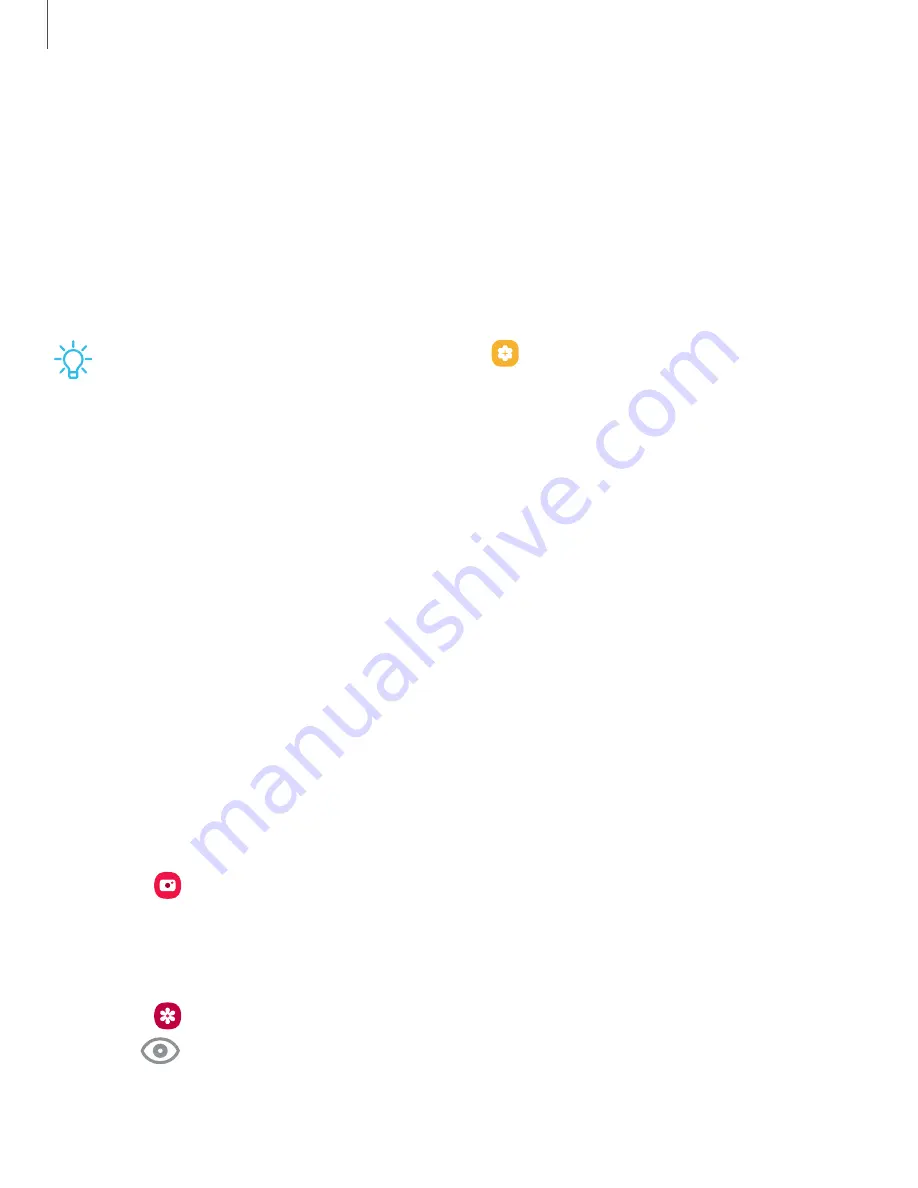
S Pen
Only use the S Pen Pro or the S Pen Fold Edition that is designed exclusively for the
Galaxy Z Fold5. All other S Pens or stylus pens not designed for the Galaxy Z Fold5
(including those by other manufacturers) may damage the screen.
The S Pen provides a variety of helpful functions. Use your S Pen to launch apps, take
notes, or draw a picture. Some S
Pen functions, such as tapping the touchscreen, may
not work if the device is near a magnet.
TIP You can configure S Pen settings from
Advanced features > S
Pen.
Bixby
Bixby is a virtual assistant that learns, evolves, and adapts to you. It learns your
routines, helps you set up reminders based on time and location, and is built in to your
favorite apps.
Learn more: samsung.com/us/support/owners/app/Bixby
◌
From a Home screen, press and hold Side button.
Bixby Vision
Bixby is integrated with your Camera, Gallery, and Internet apps. When available,
icons are displayed for translation, QR code detection, landmark recognition, or
shopping.
Camera
Bixby Vision is available to help you understand what is on the Camera viewfinder.
◌
From
Camera, tap More > Bixby Vision and follow the prompts.
Gallery
Bixby Vision can be used on pictures and images saved in the Gallery app.
1. From
Gallery, tap a picture to open it.
2. Tap
Bixby Vision and follow the prompts.
36
Getting started






























