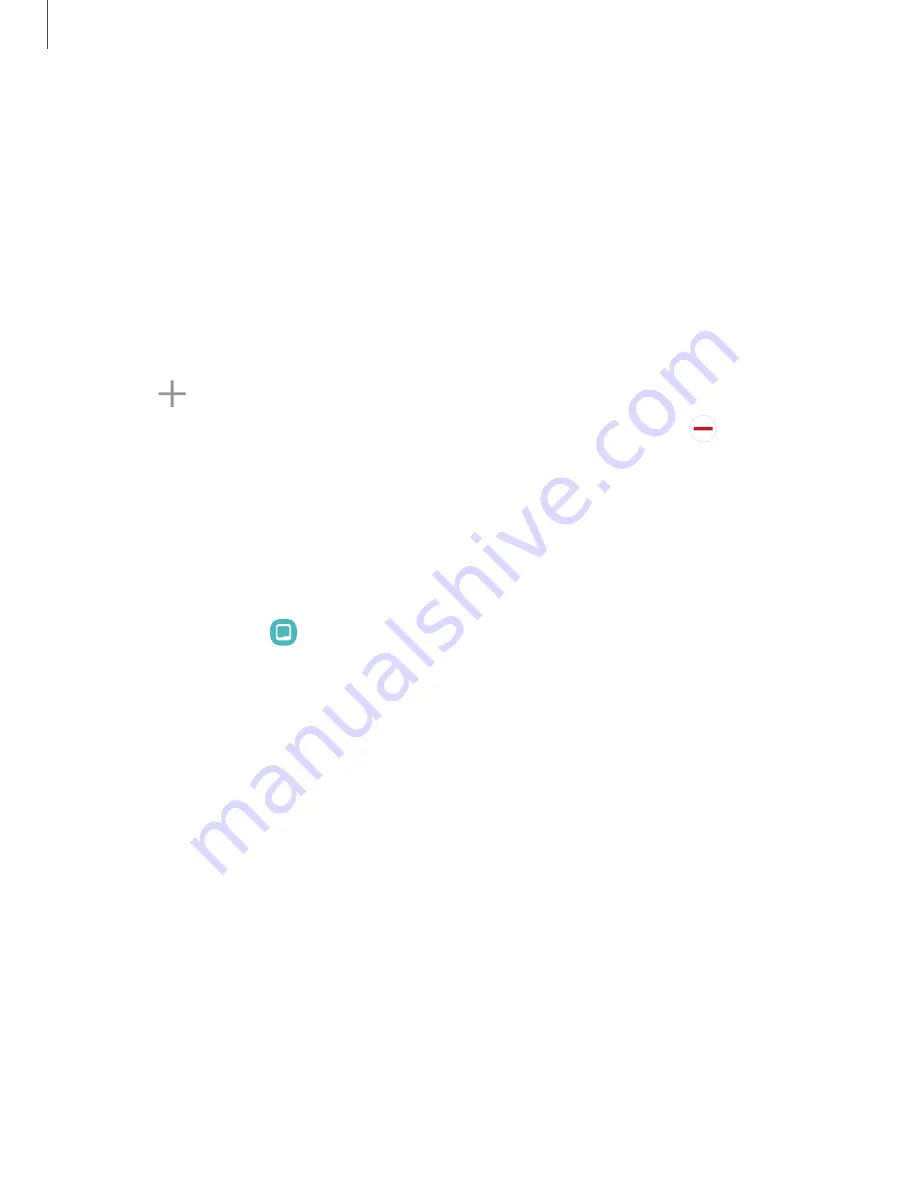
Galaxy Z Flip5 Cover screen
When your device is folded, use the touch screen to access shortcuts without opening
the device.
The following shortcuts are available:
•
Press Side button or double tap to wake the cover screen.
•
Swipe right to display notifications.
•
Swipe left to display widgets.
–
To add a widget, touch and hold the screen, swipe left to the last screen, and
tap
Add widget.
–
To delete a widget, touch and hold the widget, and then tap
Delete.
•
Swipe down to access Quick settings.
•
Swipe right to answer or left to reject an incoming call.
Cover screen settings
Customize the appearance and functions of your device's cover screen.
1. From Settings tap
Cover screen.
2. Tap one of the following options:
•
Manage: Choose a wallpaper design for the Cover screen.
•
Tap the layout image to customize the elements on the screen.
•
Add new: Create a customized wallpaper to save to your designs.
•
Widgets: Choose what information to show when you swipe left on the cover
screen.
•
Cover screen timeout: Set the cover screen to turn off after a set amount of
time.
•
Show notifications: Enable this feature to automatically display notifications
on the cover screen.
•
Turn on screen for notifications: Enable this feature to automatically turn on
the cover screen when you receive a notification.
•
Quick responses:
Add or remove text message responses.
21
Getting started






























