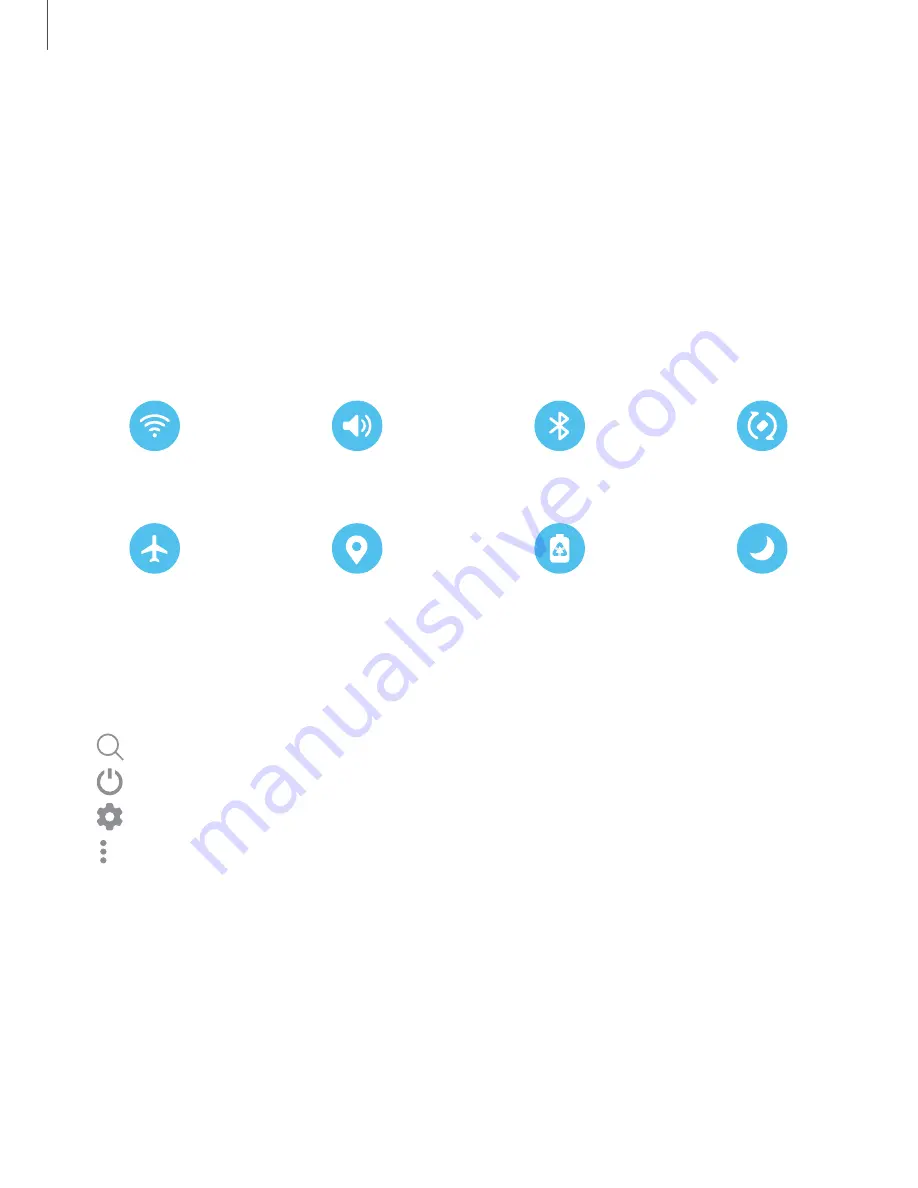
Getting
started
Quick
settings
The
Notification
panel
provides
quick
access
to
device
functions
using
Quick
settings.
The
icons
below
show
the
most
common
settings
available
in
Quick
settings.
Icon
colors
change
when
enabled
and
disabled.
Other
settings
may
be
available
on
your
device.
1.
Drag
the
Status
bar
down
to
display
the
Notification
panel.
2.
Swipe
down
again
from
the
top
of
the
screen
to
display
Quick
settings.
•
Tap
a
quick
setting
icon
to
turn
it
on
or
off.
•
Touch
and
hold
a
quick
setting
icon
to
open
the
setting.
Wi-Fi
Sound
Bluetooth
Auto
rotate
Airplane
mode
Location
Power
saving
Dark
mode
Quick
settings
options
The
following
options
are
available
in
Quick
settings.
•
Finder
search:
search
the
device.
•
Power
off:
Power
off,
Emergency
mode,
and
Restart
options.
•
Open
settings:
Quickly
access
the
device's
settings
menu.
•
More
options:
Reorder
Quick
settings
or
change
the
button
layout.
•
Device
control:
Control
other
devices
when
supported
apps
like
SmartThings
or
Home
are
installed.
•
Media
output:
Access
the
Media
panel
and
control
playback
of
connected
audio
and
video
devices.
•
Brightness
slider:
Drag
to
adjust
the
screen
brightness.
37
Содержание Galaxy Z Fold4
Страница 1: ...SAMSUNG GalaxyzFold4 zFlip4 I User manual...
Страница 4: ...Contents Learn more Legal information 4...
Страница 5: ...Getting started Galaxy Z Fold4 Galaxy Z Flip4 Set up your device Start using your device 5...
Страница 76: ...Apps Using apps Samsung apps Google apps Microsoft apps 76...
Страница 82: ...0 Apps Tips View tips and techniques as well as the user manual for your device 82...
















































