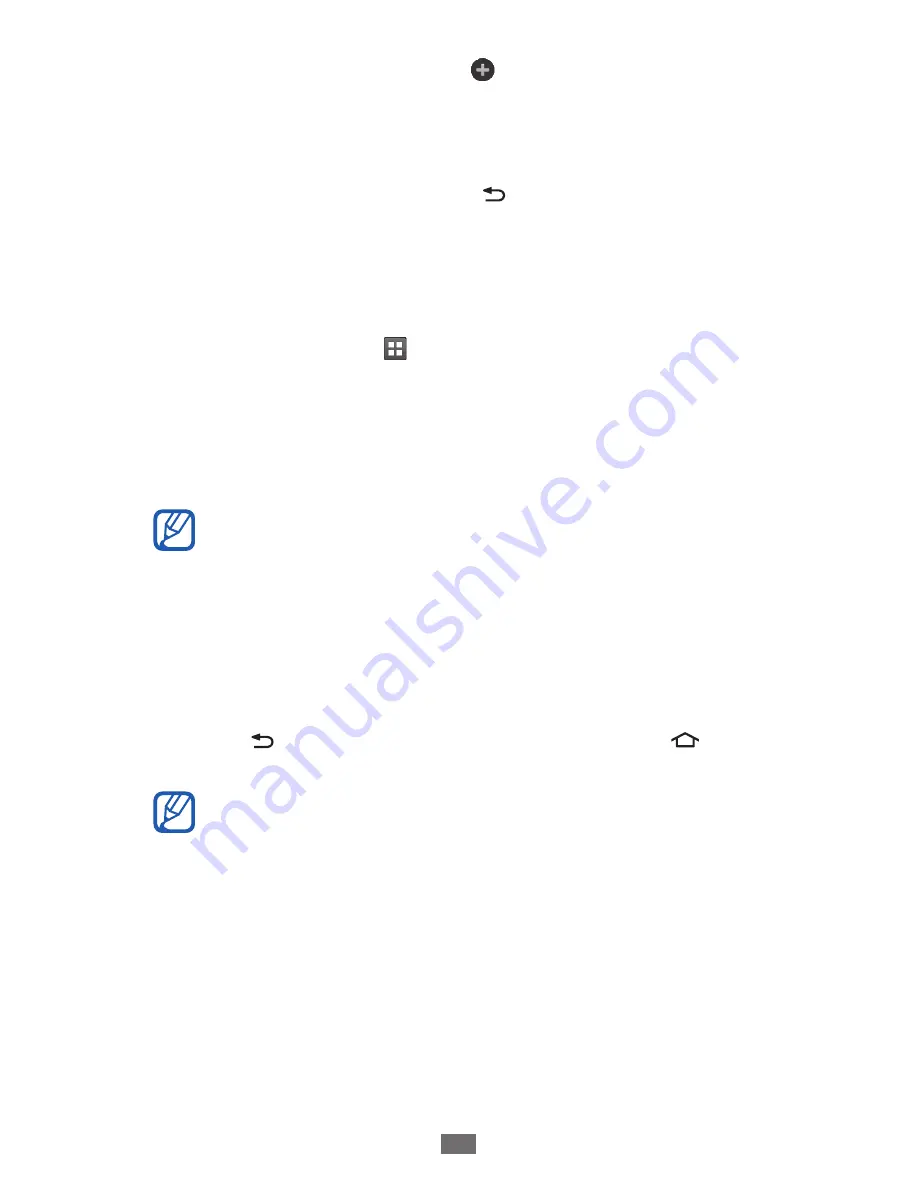
Getting started
31
To add a new panel, select
●
.
To change the order of the panels, tap and hold the
●
thumbnail of a panel and drag it to the location you
want.
When you are finished, press [
3
].
Access applications
To access your device’s applications,
In Idle mode, select
1
to access the application list.
Scroll left or right to another screen.
2
You can also select a dot at the top of the screen to move
directly to the corresponding screen.
Select an application.
3
When you use applications provided by Google, you
●
must have a Google account. If you do not have a
Google account, sign up for a Google account.
You can add a shortcut to an application by tapping
●
and holding the application icon from the application
list. You can move the icon to the location you want
on the idle screen.
Press [
4
] to return to the previous screen; Press [ ] to
return to the idle screen.
If you rotate the device while using some features, the
interface will automatically rotate as well. To prevent
the interface from rotating, open the notifications panel
and select
Auto rotation
.
















































