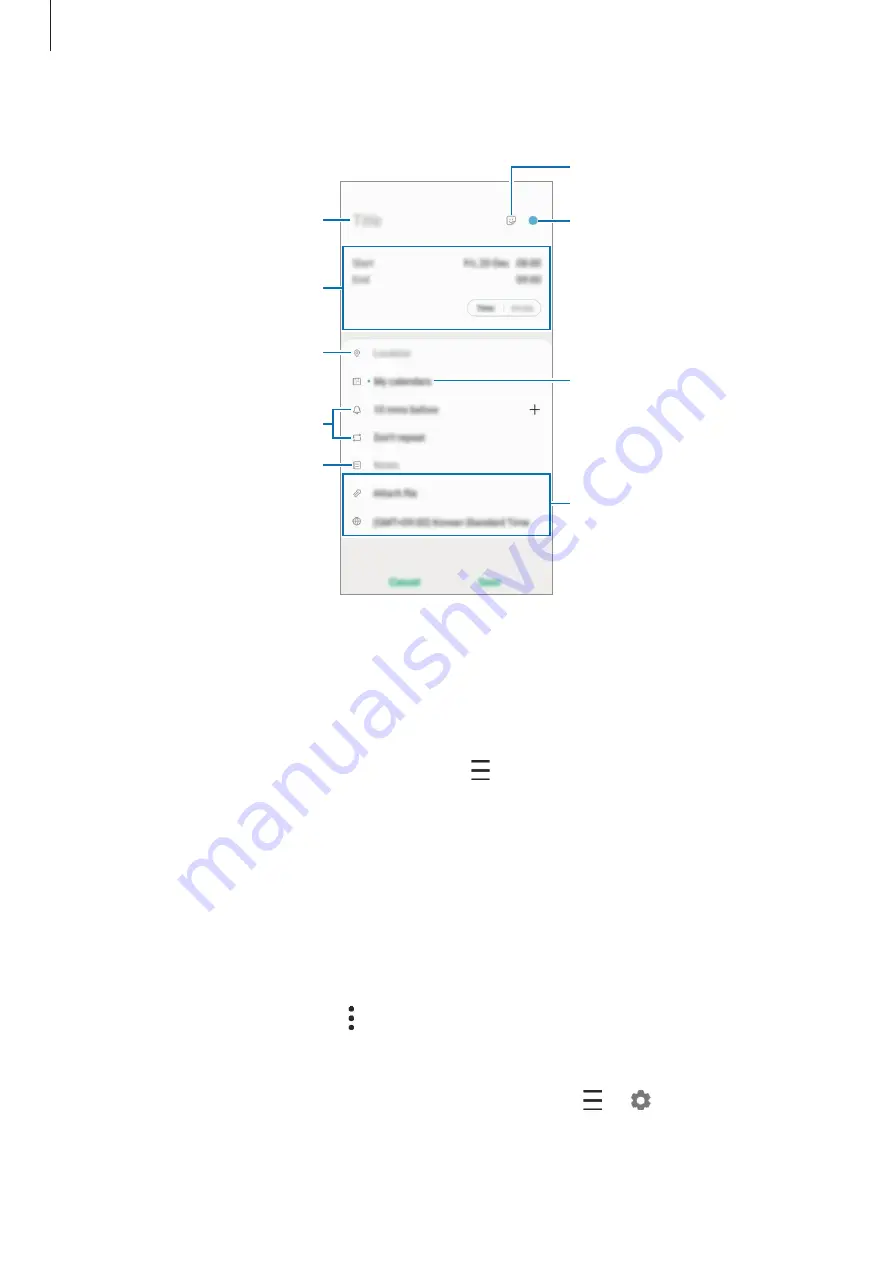
Apps and features
118
2
Enter event details.
Select a calendar to save the
event to.
Enter the location.
Add a note.
Set an alarm.
Enter a title.
Select a sticker to display with
the event.
Set the duration.
Add more details.
Change the event's colour.
3
Tap
Save
to save the event.
Creating reminders
You can create tasks as reminders and receive notifications at the preset time or location for
each reminder. Launch the
Calendar
app and tap
→
Reminder
. The
Reminder
app will
launch. Refer to
for more information.
Syncing events with your accounts
1
Launch the
Settings
app, tap
Accounts and backup
→
Accounts
, and then select the
account to sync with.
2
Tap
Sync account
and tap the
Calendar
switch to activate it.
For the Samsung account, tap
→
Sync settings
and tap the
Calendar
switch to activate
it.
To add accounts to sync with, launch the
Calendar
app and tap
→
→
Add new
account
. Then, select an account to sync with and sign in. When an account is added, a blue
circle is displayed next to the account name.
















































