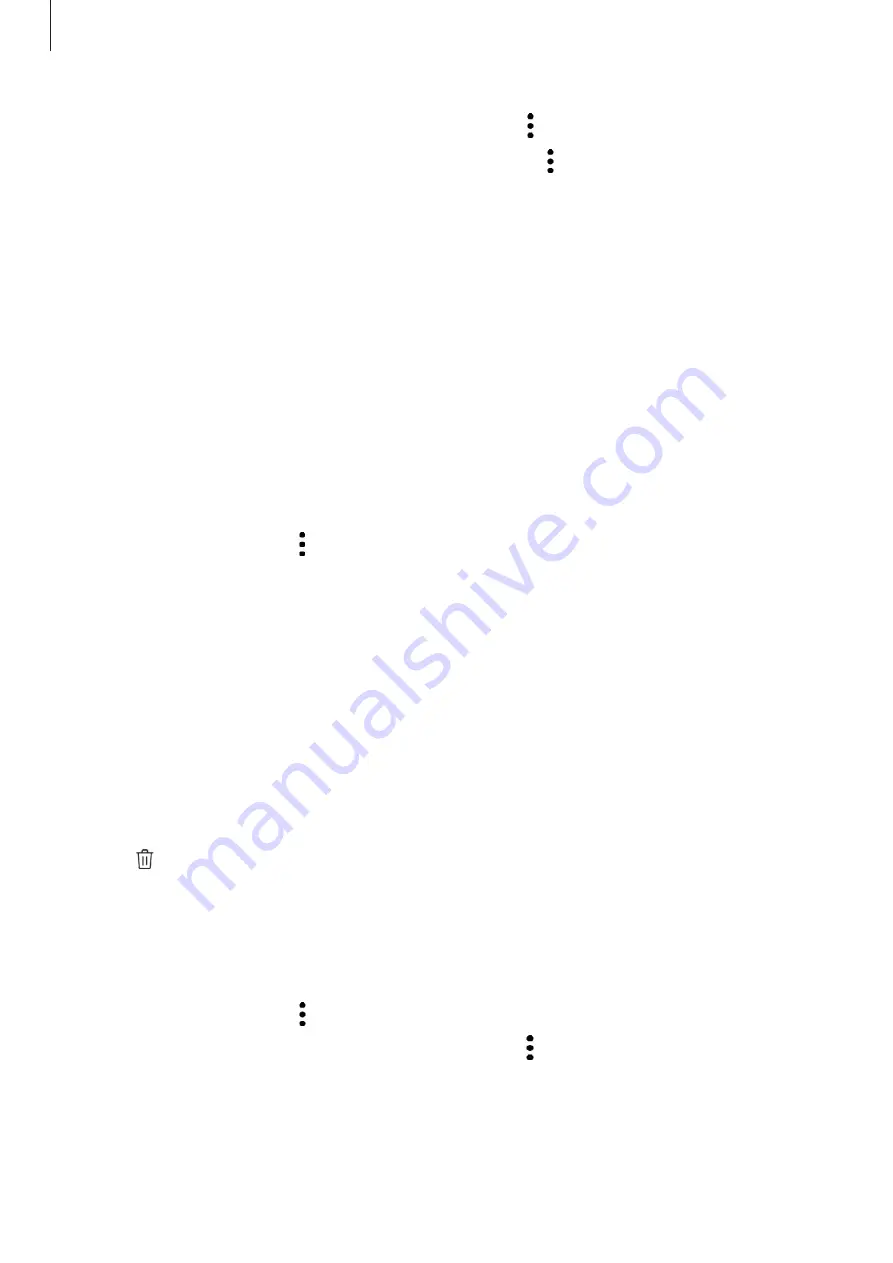
Apps and features
101
To add images or videos to a story, select a story and tap
→
Add
.
To remove images or videos from a story, select a story, tap
→
Edit
, tick images or videos to
remove, and then tap
Remove from story
.
Deleting stories
1
Launch the
Gallery
app and tap
Stories
.
2
Tap and hold a story to delete, and tap
Delete
.
Syncing images and videos
When you sync your
Gallery
app with Samsung Cloud, photos and videos you take will also
be saved in Samsung Cloud. You can view images and videos saved in Samsung Cloud in your
Gallery
app and from other devices.
Launch the
Gallery
app, tap
→
Settings
, and then tap the
Cloud sync
switch to activate it.
The
Gallery
app and Samsung Cloud will be synced.
Deleting images or videos
1
Launch the
Gallery
app.
2
Select an image or a video to delete.
To delete multiple files, tap and hold a file to delete on the list and tick more files to
delete.
3
Tap or
Delete
.
Using the Trash feature
You can keep the deleted images and videos in the trash. The files will be deleted after a
certain period.
Launch the
Gallery
app, tap
→
Settings
, and then tap the
Trash
switch to activate it.
To view files in the trash, launch the
Gallery
app and tap
→
Trash
.






























