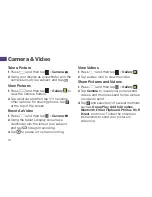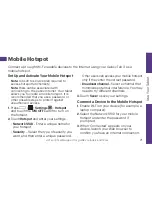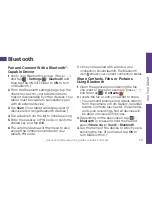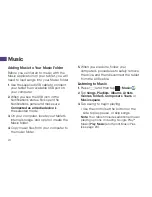The services described in this guide may require a subscription to a service plan and/or may incur
additional charges. Not all services will work on all devices. See sprint.com/coverage for more details.
Portions of this guide are reproductions of work created and shared by Google and used according to
terms described in the Creative Commons 3.0 Attribution License.
Important Privacy Message.
This tablet is capable of determining its/your geographical location. To set
controls for access and use of your location information by others, press
and then tap >
Settings
>
Location
and turn the switch to ON or OFF. Follow any applicable prompts. These settings for the use
of location information can be turned on and off. For some applications and services you select, a device
must be turned on and set to allow collection of location information in order to function.
Please be advised that if you use a third party application, the application may collect your personal
information or require Sprint to disclose your customer information, including location information (when
applicable), to the application provider or some other third party. Sprint’s policies do not apply to these
third party applications. Please carefully review the application’s terms of use and/or the application
provider’s policies for more information about how the application will collect, access, use or disclose
your information before using a third-party application. Terms of use and other policies usually are
available on the application provider’s website.
©2014 Sprint. Sprint and the logo are trademarks of Sprint. Samsung, and Galaxy Tab are trademarks
of Samsung Electronics Co., Ltd. Gmail, , Hangouts, Google Maps, YouTube, Android, Google,
Picasa, Google Mobile Services, and Google Play are trademarks of Google, Inc. Other marks are
property of their respective owners. Screen images simulated.