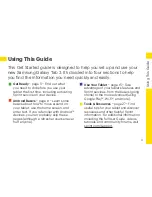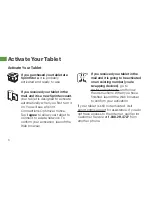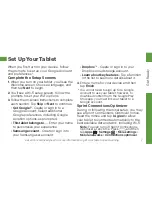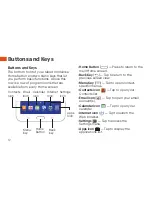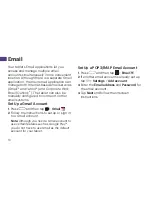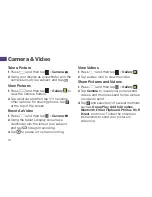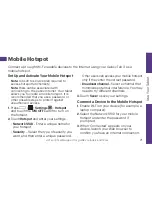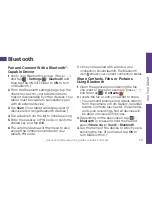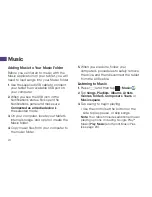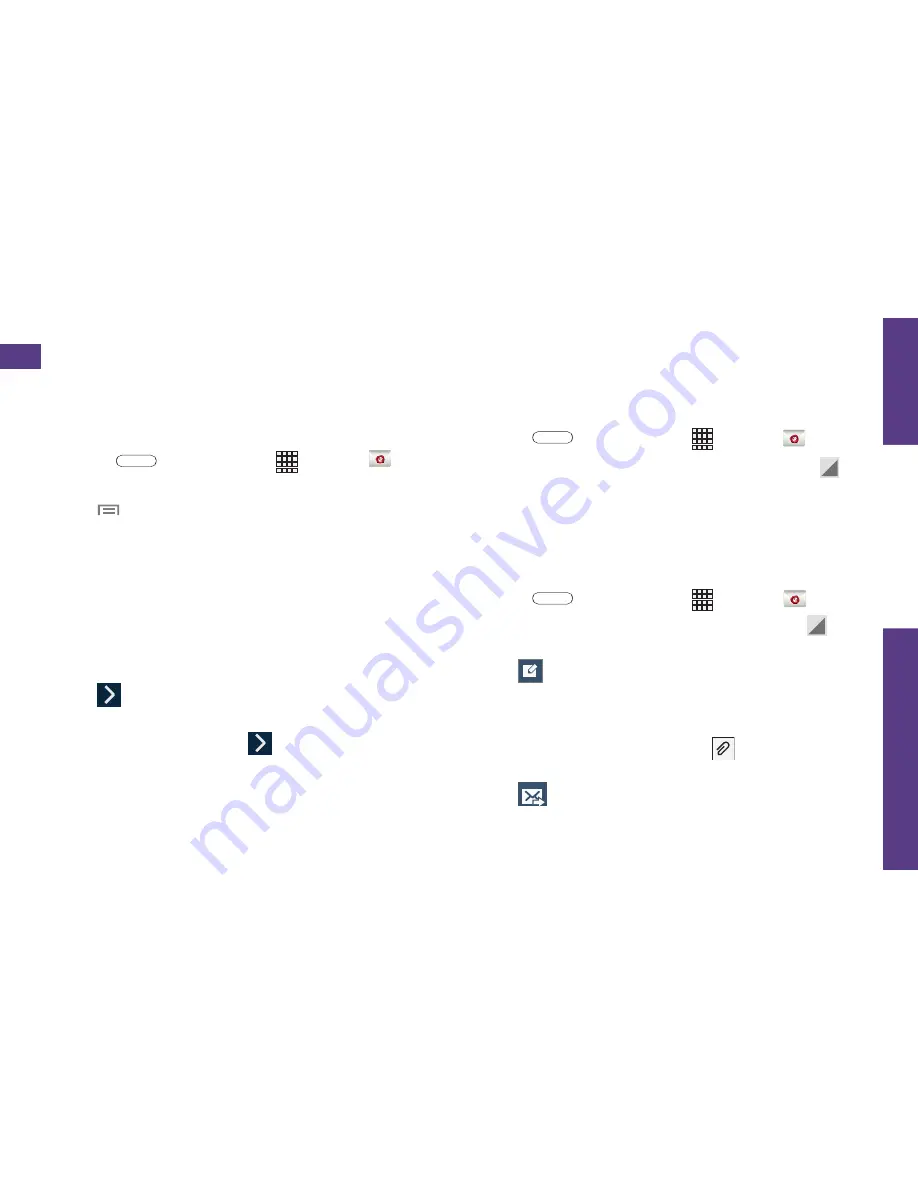
visit sprint.com/support for guides, tutorials and more
17
U
se Y
our T
ablet
Set Up a Microsoft
®
Exchange
ActiveSync
®
Account
1.
Press
and then tap >
.
2.
If another email account is already set up,
tap >
Settings
>
Add
account
.
3.
Enter your
Email address
and
Password
information and then tap
Manual setup
.
•
Contact your Exchange Server administrator
for required sign-in information.
4.
Tap
Microsoft Exchange ActiveSync
.
5.
Enter a
Domain\username
,
Password
, and
Exchange server
information, and then
tap
.
6.
Follow the prompts to set additional options
and permissions. Tap
to continue.
7.
Identify your new account with a unique
name and provide the outgoing name text
then tap
Done
.
Access Email Messages
1.
Press
and then tap >
.
•
If necessary, tap the selection arrow ( )
and tap the email account you want to use.
2.
From the inbox, tap the message you want
to view.
Send an Email Message
1.
Press
and then tap >
.
2.
If necessary, tap the selection arrow ( )
and tap the email account you want to use.
3.
Tap
.
4.
Enter an email address in the
To
field.
5.
Enter a subject and a message.
•
To add attachments, tap and select
an attachment.
6.
Tap
.