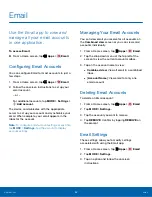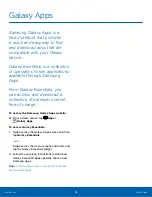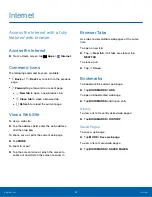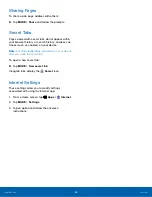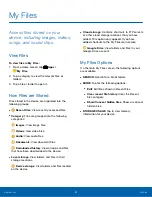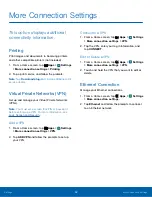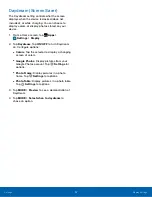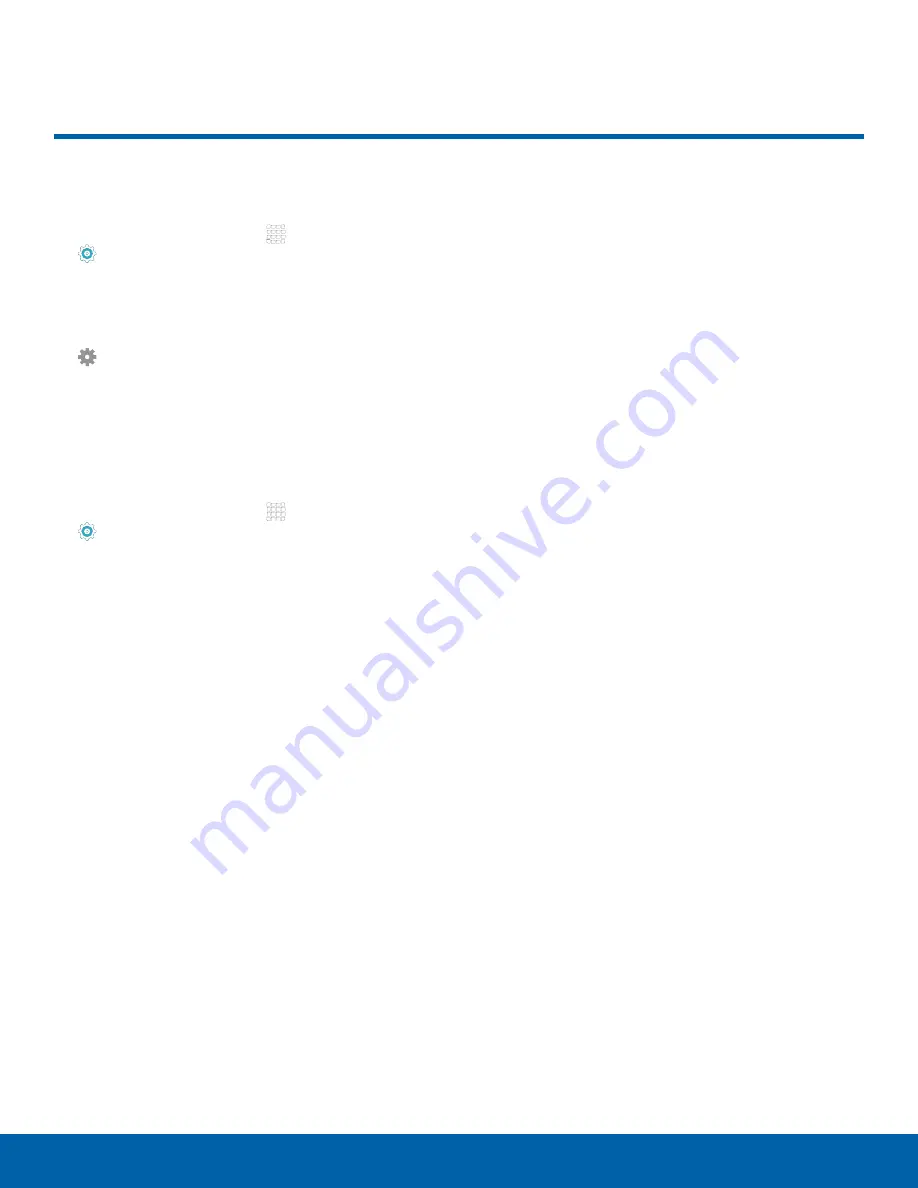
45
How to Use Settings
Settings
How to Use Settings
Accessing Settings
►
From a Home screen, tap
Apps
>
Settings
.
– or –
From a Home screen, drag down from the Status
bar to display the Notification panel, and then tap
Settings
.
Search for Settings
If you are not sure exactly where to find a certain
setting, you can use the Setting search feature.
1. From a Home screen, tap
Apps
>
Settings
.
2. Tap
SEARCH
.
•
Enter a word or words in the Search box. As
you type, settings that match will appear on
the screen.
•
Tap an entry to go to that setting.