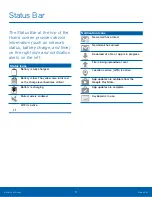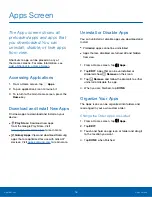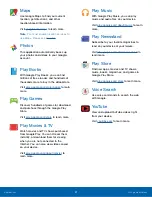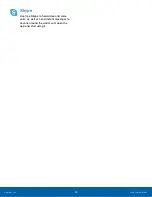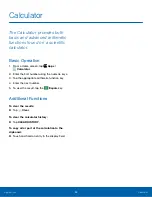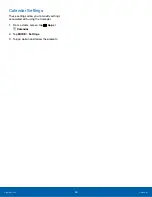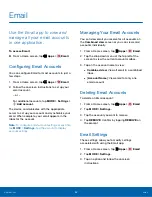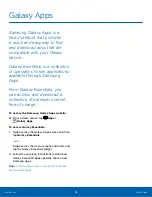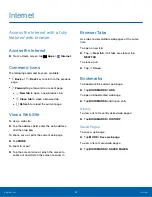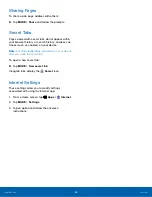25
Calendar
Applications
Calendar
Manage your events and tasks.
Create an Event
1. From a Home screen, tap
Apps
>
Calendar
.
2. Tap
Add
to add an event.
3. Enter details for the event, and then tap
SAVE
.
Delete an Event or Task
1. From a Home screen, tap
Apps
>
Calendar
.
2. Tap an event to view it, and then tap
DELETE
,
and then confirm by tapping
DELETE
.
Sharing Events
1. From a Home screen, tap
Apps
>
Calendar
.
2. Tap an event to view it.
3. Tap
SHARE
and tap a sharing format.
4. In the
Share as
window, tap a sharing method
and follow the prompts.
Create a Task
Tasks are items you add to the calendar to be
accomplished on a certain day. A task appears as
a checklist item and is removed once you mark the
task as complete.
1. From a Home screen, tap
Apps
>
Calendar
.
2. Tap
TASKS
.
3. Tap the
Enter new task
field to enter a new task.
4. You can choose to set the task for
TODAY
,
TOMORROW
, or tap the
Expand
icon to view
and set the following options:
•
Due date
: Tap the
ON/OFF
switch to select a
date on the calendar for the task.
•
Reminder
: Tap to set a reminder alert.
•
Notes
: Tap to save a note with your task.
•
Priority
: Tap to assign a priority to the task.
5. Tap
SAVE
to save the task.
Delete a Task
1. From a Home screen, tap
Apps
>
Calendar
.
2. Tap
TASKS
.
3. Tap the checkbox by the task to mark it as
complete and remove it from the calendar. Tap
DELETE ALL to delete the task.
– or –
To delete the task permanently, tap the task to
open it, and then tap
DELETE
.