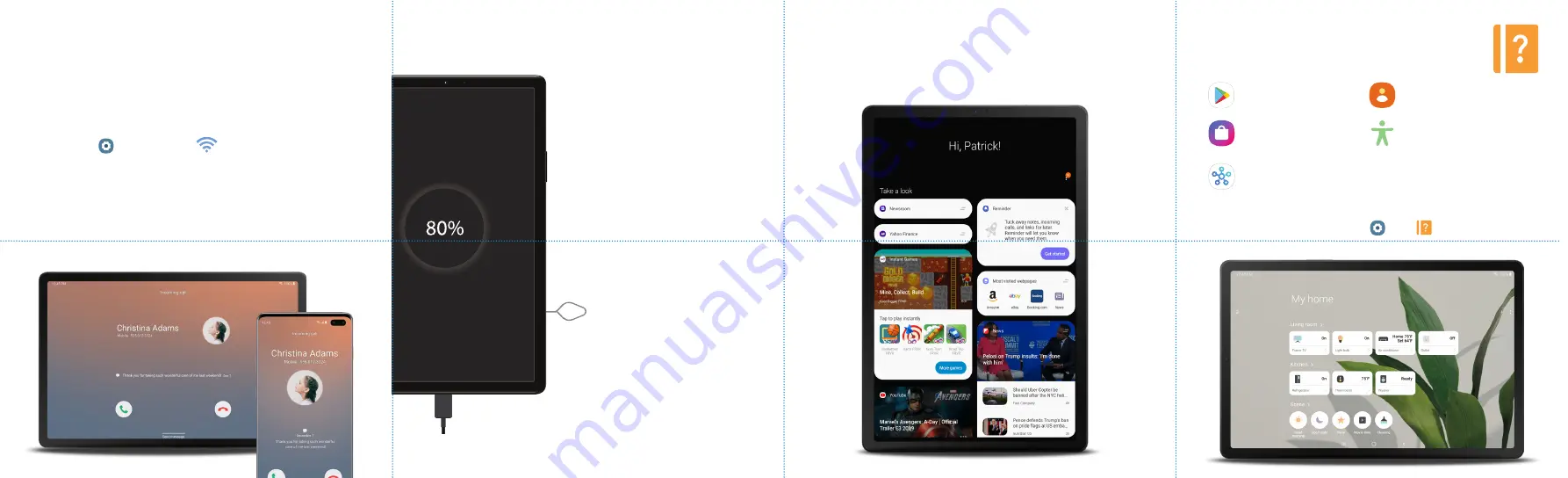
Set up your device
Charge the battery
Before turning on your device,
charge it fully with the provided
charger.
Install the SIM/microSD card
1.
Use the tray removal tool to
open the microSD™ card tray.
2.
Slide the SIM card and
the optional microSD card
(microSD card sold separately)
into the tray with the gold
contacts facing down.
Bixby
Use only Samsung approved charging devices
and batteries. Samsung accessories are
designed for your device to maximize battery
life. Using other accessories may void your
warranty and may cause damage.
Set reminders, see upcoming appointments, photos, tomorrow’s
weather and more.
To launch Bixby, from the home screen swipe right and follow the prompts
to set up.
Visit
samsung.com/us/support/owners/app/Bixby
for more information.
Call and message continuity
Learn more
To open the
Help
feature, from the Home screen, swipe up and
tap
Settings
>
Help
.
Use the Help feature to access the user manual and other
information on how to use your device, including:
Downloading apps
Downloading apps created
for Galaxy devices.
Connecting and controlling
smart devices
Managing contacts
Configuring accessibility settings
Never miss calls or messages even if your phone is out of reach.
Note:
• You must be signed in to your Samsung account
• You can only make emergency calls using your phone
• Call quality may decrease
1.
From
Settings
, tap
Connections
>
Call and message continuity
and
follow the prompts to complete setup.
Follow the same step to setup
Call and message continuity
on your phone.
2.
Once both devices are connected, the device will appear on the connected
device list.




















