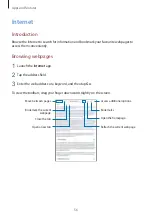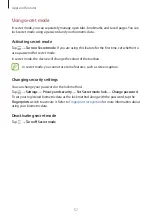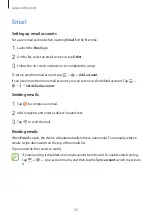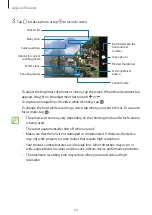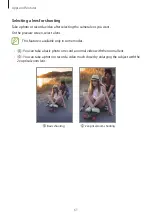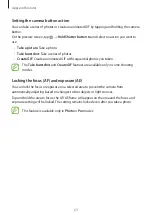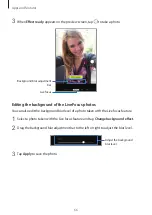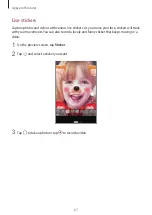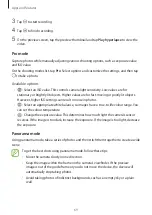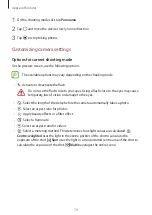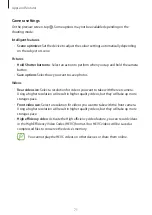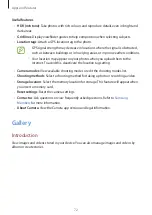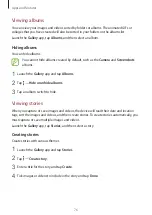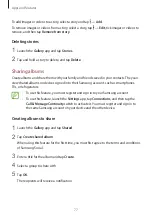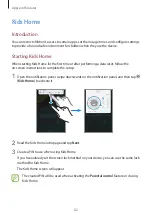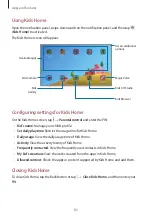Apps and features
68
Using shooting modes
To change the shooting mode, drag the shooting modes list to the left or right, or swipe to
the left or right on the preview screen.
Select a shooting mode you want.
Photo mode
The camera adjusts the shooting options automatically based on the surroundings to capture
photos easily.
On the shooting modes list, tap
Photo
.
To take self-portraits with the front camera, swipe upwards or downwards, or tap to switch
to the front camera.
Applying beauty effects
You can select a filter effect and also modify your facial features, such as your skin tone or face
shape, before taking a self-portrait.
1
On the preview screen, tap .
2
Select a filter effect or beauty effects and take a photo.
Video mode
The camera adjusts the shooting options automatically based on the surroundings to record
videos easily.
On the shooting modes list, tap
Video
.
Hyperlapse mode
Record scenes, such as passing people or cars, and view them as fast-motion videos.
1
On the shooting modes list, tap
Hyperlapse
.
2
Tap and select a frame rate option.
If you set the frame rate to
Auto
, the device will automatically adjust the frame rate
according to the changing rate of the scene.