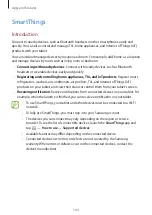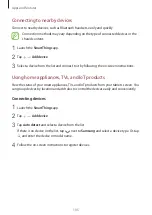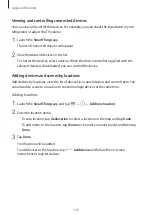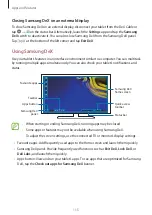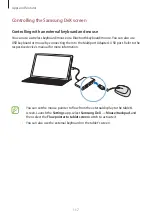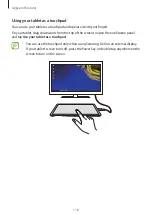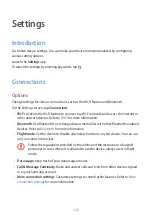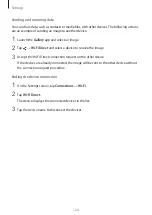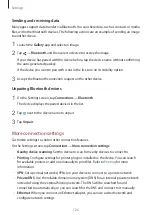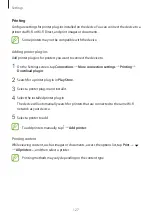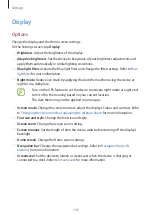Apps and features
115
Closing Samsung DeX on an external display
To close Samsung DeX on an external display, disconnect your tablet from the DeX Cable or
tap
→
on the status bar. Alternatively, launch the
Settings
app and tap the
Samsung
DeX
switch to deactivate it. You can also close Samsung DeX from the Samsung DeX panel.
Tap
at the bottom of the left corner and tap
Exit DeX
.
Using Samsung DeX
Use your tablet’s features in an interface environment similar to a computer. You can multitask
by running multiple apps simultaneously. You can also check your tablet’s notifications and
status.
Samsung DeX
home screen
Samsung DeX
panel
Apps button
Taskbar
Favourite apps
Status bar
Quick access
toolbar
•
When starting or ending Samsung DeX, running apps may be closed.
•
Some apps or features may not be available when using Samsung DeX.
•
To adjust the screen settings, use the connected TV or monitor’s display settings.
•
Favourite apps: Add frequently used apps to the Home screen and launch them quickly.
•
Samsung DeX panel: Provide frequently used functions such as
Exit DeX
,
Lock DeX
, or
DeX Labs,
and launch them quickly.
•
Apps button: View and run your tablet’s apps. To see apps that are optimized for Samsung
DeX, tap the
Check out apps for Samsung DeX
banner.