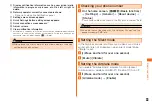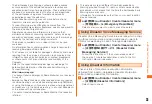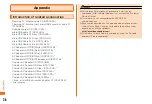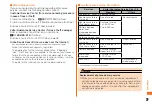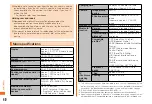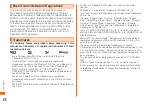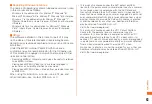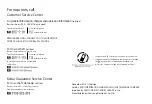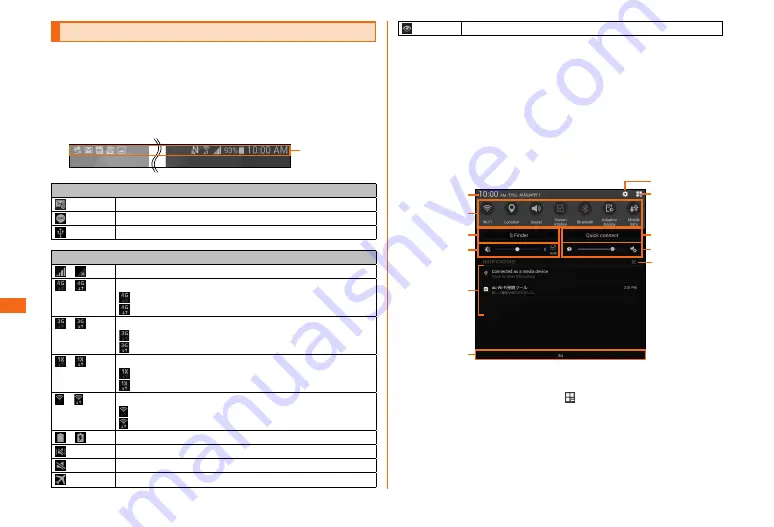
32
Basic operation
Basic operation
Monitoring the product's status
■ Status bar
The status bar is located at the top of the screen of this
product. At the left of the status bar, notification icons
indicating new mail, running actions, etc. and at the right
of the status bar, status icons indicating the status of the
product appear respectively.
Status bar
Main notification icons
New PC-mail message
New SMS/Message
USB connecting
Main status icons
/
Signal strength/Out of range
/
4G (LTE/WiMAX 2+) data communication status*
4G (LTE/WiMAX 2+) communication available/
4G (LTE/WiMAX 2+) communication in process
/
3G data communication status
3G data communication available/
3G data communication in process
/
1X data communication status
CDMA 1X data communication available/
CDMA 1X in process
/
Wireless LAN (Wi-Fi
®
) communication status
Wireless LAN (Wi-Fi
®
) available/
Wireless LAN (Wi-Fi
®
) communication in process
/
Battery level/Charging
Silent mode (Vibrate) set
Silent mode (Mute) set
Airplane mode activated
Smart stay activated
* Both the "LTE" and "WiMAX 2+" networks can be used. Even if only one can be
used, "4G" will be displayed. Depending on network traffic, au may determine that
one network has less traffic than the other and connect this product to that
network.
■ Notification panel
When a notification icon appears, you can open the
Notification panel by slide down the status bar downward
to display to check overview of the notification. Tap icon
on the Notification panel to set functions or check the
information notified.
a
h
g
k
b
d
c
e
f
i
j
a
Tap to show setting screen for date and time.
b
Switch on/off of each function (Quick Settings Button).
Drag from side to side or tap , to show hidden icons. Long
touch to show setting menu screen for each function.
c
Display S finder.
d
Set display brightness.
Содержание Galaxy Tab S
Страница 1: ...Basic Manual SCT21...