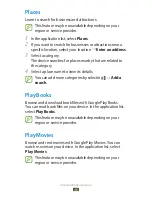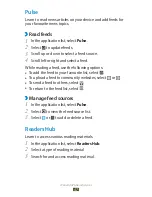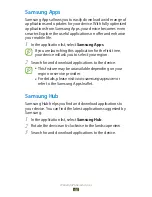60
Entertainment
After taking a photo, select the image viewer to view it.
To view more photos, scroll left or right.
●
To zoom in or out, place two fingers on the screen and
●
slowly spread them apart or pinch them together. To return
to the original size, double-tap the screen.
To view the photo on a DLNA certified device, select
●
.
To send the photo to others or share it, select
●
.
To delete the photo, select
●
→
OK.
To start a slide show, select
●
. Tap the screen to stop the
slide show.
To add the photo to the clipboard, select
●
→
Copy to
clipboard.
To crop a section from the image, select
●
→
Crop.
To rotate the photo anti-clockwise, select
●
→
Rotate left.
To rotate the photo clockwise, select
●
→
Rotate right.
To set the photo as your wallpaper or a contact image,
●
select
→
Set picture as.
To print the photo via Wi-Fi or USB, select
●
→
Print. Your
device is compatible only with some Samsung printers.
To edit the photo with the image editor, select
●
→
Edit.
►
p. 70
To use motion recognition, select
●
→
Motion.
To change the name of a file, select
●
→
Rename.
To view photo details, select
●
→
Details.