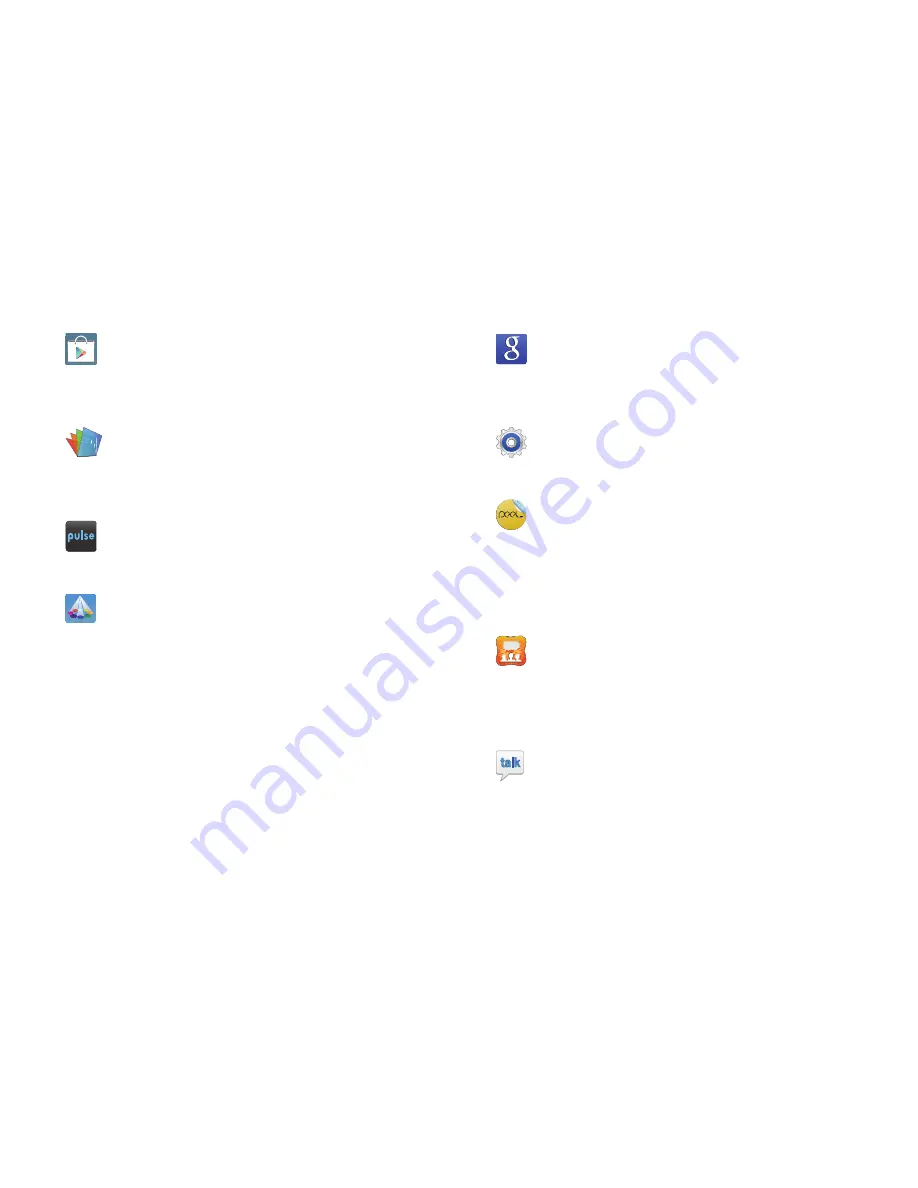
43
Play Store
: Browse, download, and install Android
applications. A shortcut to Play Store displays on
the Home screen by default. For more information,
refer to
“Play Store”
on page 165.
Polaris Office
: This application provides a central
place for managing your documents online or
offline. For more information, refer to
“Polaris
Office”
on page 166.
Pulse
: Pulse News gives you news visually in bite-
sized pieces. For more information, refer to
“Pulse”
on page 167.
Samsung Apps
: Connect to Samsung Apps and
make your smart device even smarter. Simply and
easily download an abundance of applications to
your device such as games, news, reference, social
networking, navigation, and more. A shortcut to
Samsung Apps displays on the Home screen by
default. For more information, refer to
“Samsung
Apps”
on page 167.
Search
: Use the Google search engine to search the
internet and your device. Google Search displays on
all Home screens. For more information, refer to
“Search”
on page 101.
Settings
: Configure your device to your preferences.
For more information, refer to
“Settings”
on
page 174.
Smart Remote
: Locate and watch programming on
your tv and then control your entertainment system
with gestures from the device. A shortcut to Smart
Remote displays on the Home screen by default. For
more information, refer to
“Smart Remote”
on
page 168.
Social Hub
: Access your social networks, like
Facebook, YouTube, and Twitter, all in one place. A
shortcut to Social Hub displays on the Home screen
by default. For more information, refer to
“Social
Hub”
on page 168.
Talk
: Chat with other Google Talk users. For more
information, refer to
“Google Talk”
on page 79.
















































