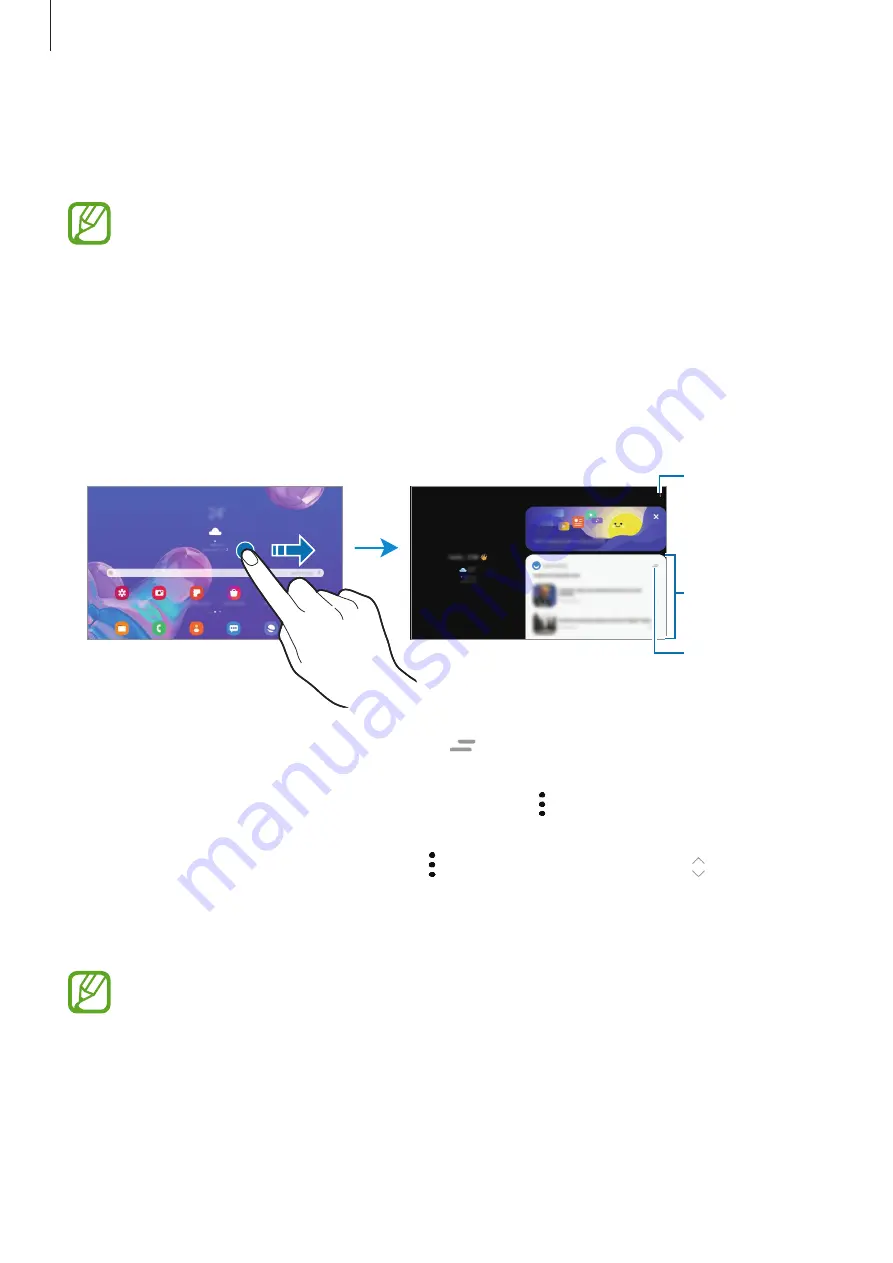
Apps and features
94
Samsung Daily
View the latest news and various content, such as videos and games.
•
To use Samsung Daily, your device must be connected to a Wi-Fi or mobile
network.
•
To fully use this feature, you must sign in to your Samsung account.
1
On the Home screen, swipe to the right.
The Samsung Daily screen will appear.
When launching this feature for the first time or after performing a data reset, follow the
on-screen instructions to complete the setup.
Contents
Access
additional
options.
Access
additional card
options.
•
To stop displaying a card on the list, tap
at the top of the card and tap
Don’t show
again
.
•
To add or delete content to be shown as cards, tap
→
Cards
and tap the switches
next to items to turn them on or off.
•
To change the order of the cards, tap
→
Cards
→
Reorder
and drag to another
location.
2
Swipe upwards or downwards to view content.
The content of the cards update automatically at a specified interval. You can update
cards whenever you want by swiping downwards on the screen.
3
To close Samsung Daily, swipe to the left on the screen or tap the Back button.
















































