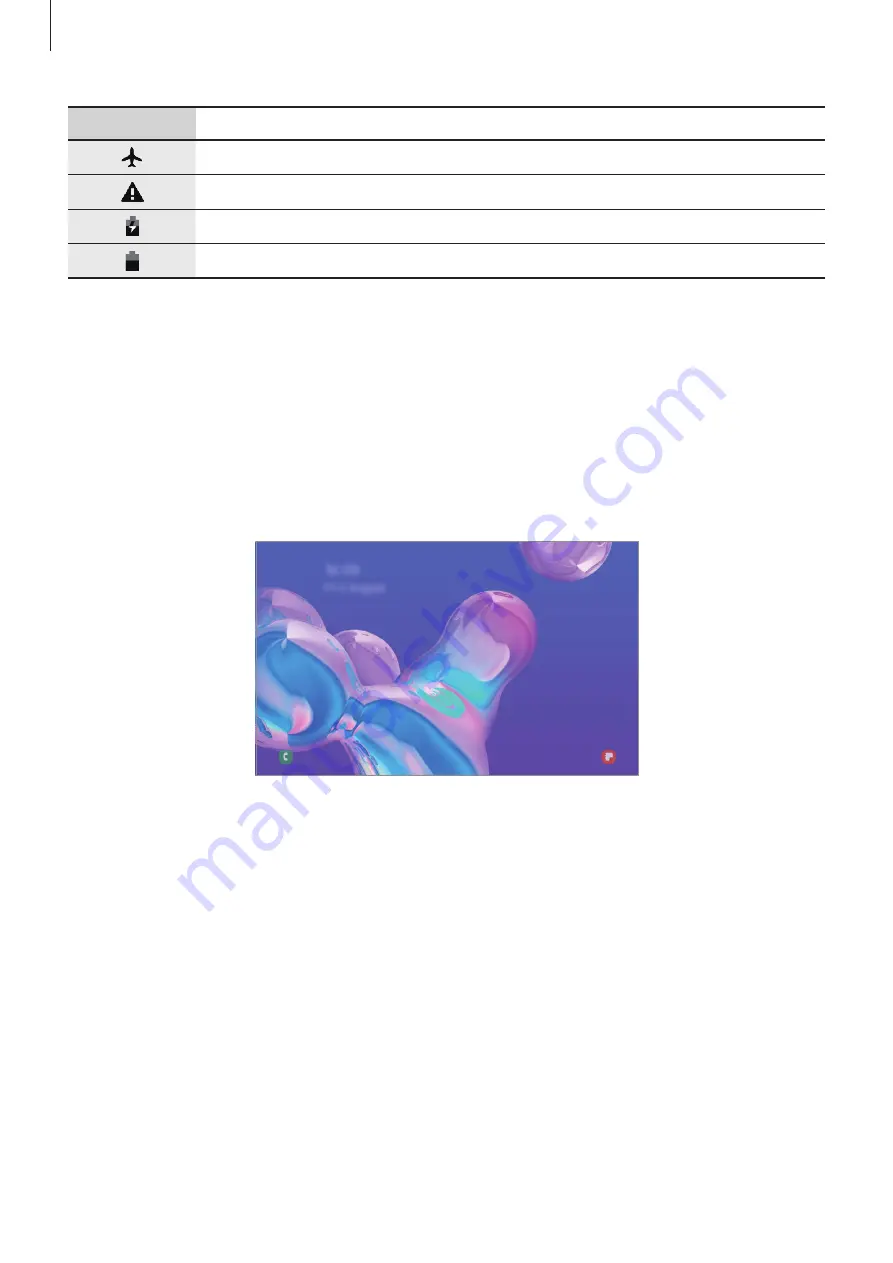
Basics
36
Icon
Meaning
Flight mode activated
Error occurred or caution required
Battery charging
Battery power level
Lock screen
Pressing the Side key turns off the screen and locks it. Also, the screen turns off and
automatically locks if the device is not used for a specified period.
To unlock the screen, swipe in any direction when the screen turns on.
If the screen is off, press the Side key to turn on the screen. Alternatively, double-tap the
screen.
Locked screen
Changing the screen lock method
To change the screen lock method, launch the
Settings
app, tap
Lock screen
→
Screen lock
type
, and then select a method.
When you set a pattern, PIN, password, or your biometric data for the screen lock method,
you can protect your personal information by preventing others from accessing your device.
After setting the screen lock method, the device will require an unlock code whenever
unlocking it.
•
Swipe
: Swipe in any direction on the screen to unlock it.
•
Pattern
: Draw a pattern with four or more dots to unlock the screen.






























