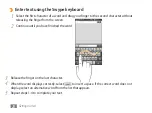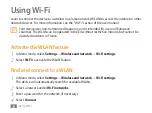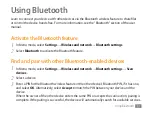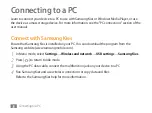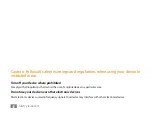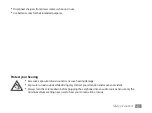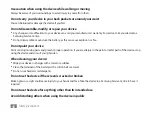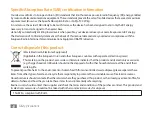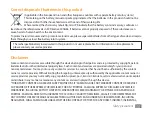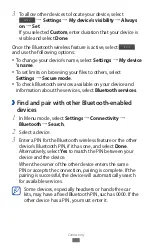Safety precautions
39
Safety precautions
To prevent injury to yourself and others or damage to your device, read all of the following information before using your
device.
Warning: Prevent electric shock, fire, and explosion
Do not use damaged power cords or plugs, or loose electrical sockets
Do not touch the power cord with wet hands, or disconnect the charger by pulling on the cord
Do not bend or damage the power cord
Do not use your device while charging or touch your device with wet hands
Do not short-circuit the charger or the battery
Do not drop or cause an impact to the charger or the battery
Do not charge the battery with chargers that are not approved by the manufacturer
Do not use your device during a thunderstorm
Your device may malfunction and your risk of electric shock is increased.
Do not handle a damaged or leaking Lithium Ion (Li-Ion) battery
For safe disposal of your Li
-
Ion batteries, contact your nearest authorised service centre.