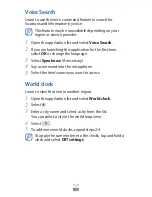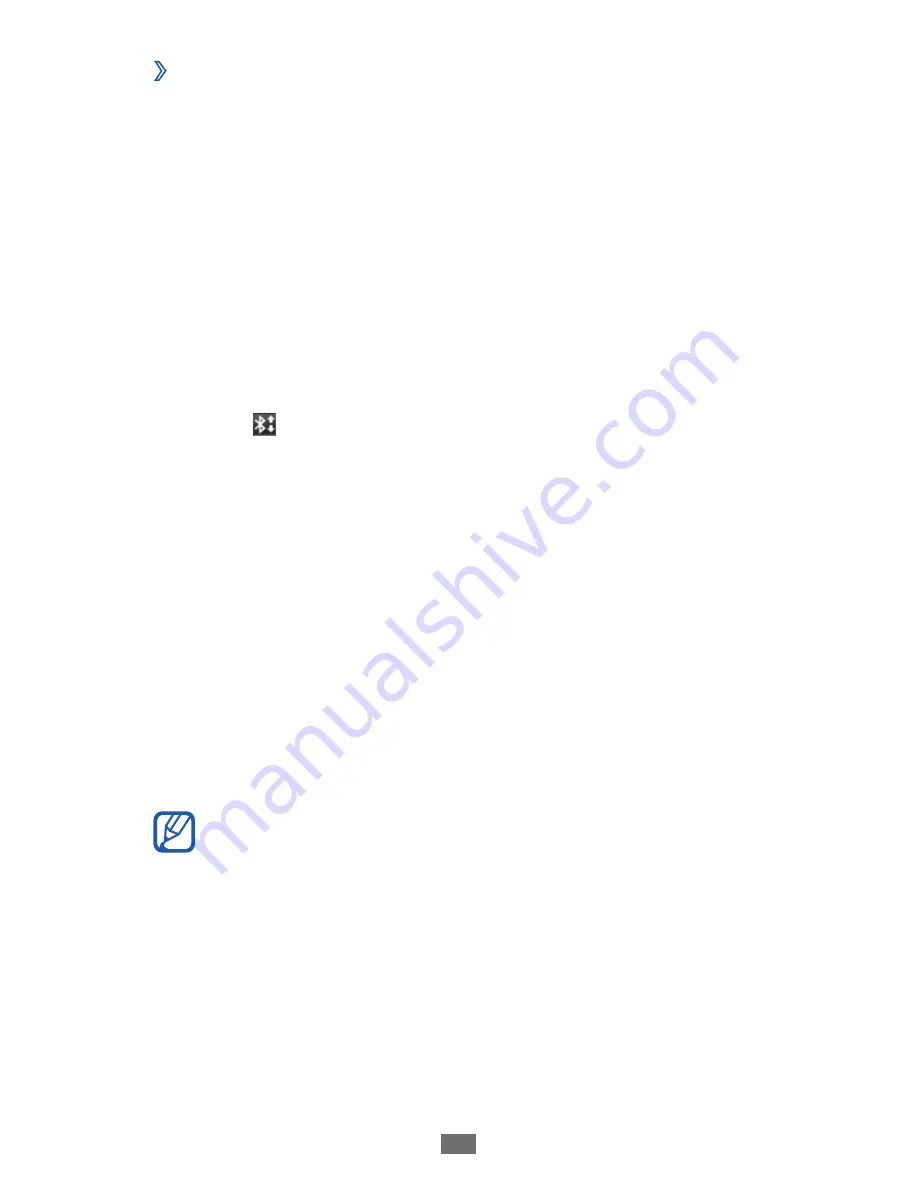
Connectivity
85
›
Receive data using the Bluetooth wireless
feature
Open the application list and select
1
Settings
→
Wireless
and networks
→
Bluetooth settings
→
Visible
.
Your device is visible to other Bluetooth devices for
specified period.
You can set the duration that your device is visible to other
Bluetooth devices by selecting
Visible time-out
.
When prompted, enter the PIN for the Bluetooth wireless
2
feature and select
OK
. Alternatively, select
Accept
to
match the PIN between your device and the device.
Select
3
on the system bar and select a Bluetooth
notification.
Select
4
Accept
to confirm that you are willing to receive
data from the device.
Received data is saved to the bluetooth folder. If you receive
a contact file, select
My files
→
bluetooth
→
a contact file to
import it to your contact list.
AllShare
Learn to use the Digital Living Network Alliance (DLNA)
service that enables you to share media files between DLNA-
enabled devices in your home over Wi-Fi.
The supported file formats may vary depending on
●
the software of the device.
Some files may not play on the DLNA-enabled devices
●
depending on the devices.