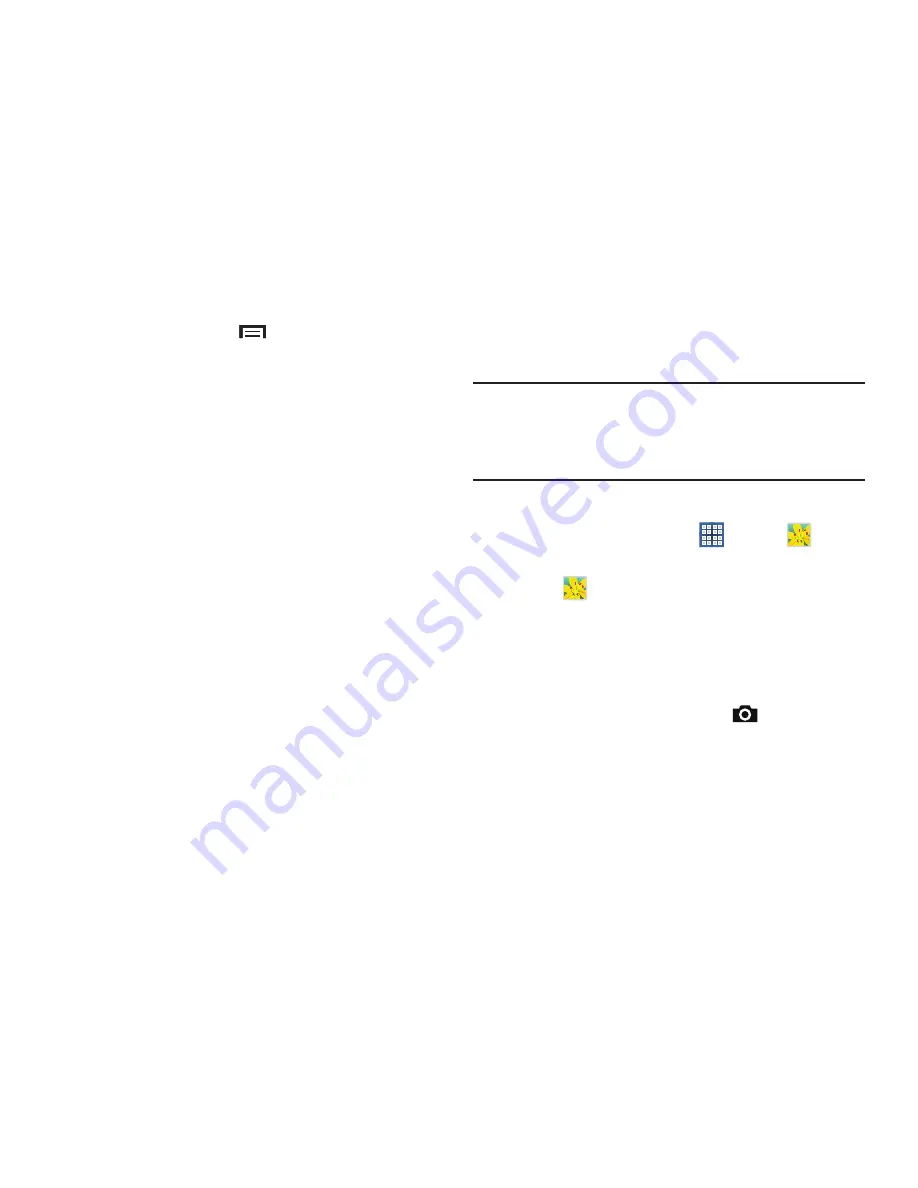
Standard Mode 88
9.
During playback, touch
Menu
for options:
• Share via
: Share the video. Touch an option, such as
Bluetooth, and follow the on-screen instructions.
• Trim
: Use the sliders at the bottom of the screen to trim the
video.
• Via Bluetooth
: Turn Bluetooth on to use Bluetooth services.
• Video auto off
: Set the option Off or set your video to turn off
automatically by touching one of the time values.
• Scan for nearby devices
: Discover and connect directly to
nearby devices.
• Settings
: Touch this option to view the following:
–
Play speed
: Touch and drag the slider to decrease or increase
play speed.
–
Subtitles
: View subtitles for the video, if available.
–
Auto play next
: Enable or disable auto play of the next video.
–
Capture
: Captures a frame of the video and saves it as a photo.
• Details
: Provides details about the video, such as Name, Size,
Resolution, and so on.
For more information, refer to
“Playing Videos”
on page 92.
Gallery
Use Gallery to view, capture, and manage photos and videos.
Note:
Photos and videos are stored in the /storage/sdcard0/
DCIM/Camera folder, photos as jpg files and videos as
mp4 files. For more information, refer to
“My Files”
on
page 114.
To access Gallery:
From a Home screen, touch
Apps
➔
Gallery
.
Selecting Photos and Videos to View
1.
Touch
Gallery
.
All albums display.
2.
Choose items to display by making selections from the
menus in the Application bar:
Albums
,
Time
,
Person
,
Group
, and
Favorites
.
3.
To launch the Camera app, touch
Camera
.
4.
Touch the icon next to Camera to change the way your
albums are displayed (
Grid
,
Timeline
, or
Spiral
).






























