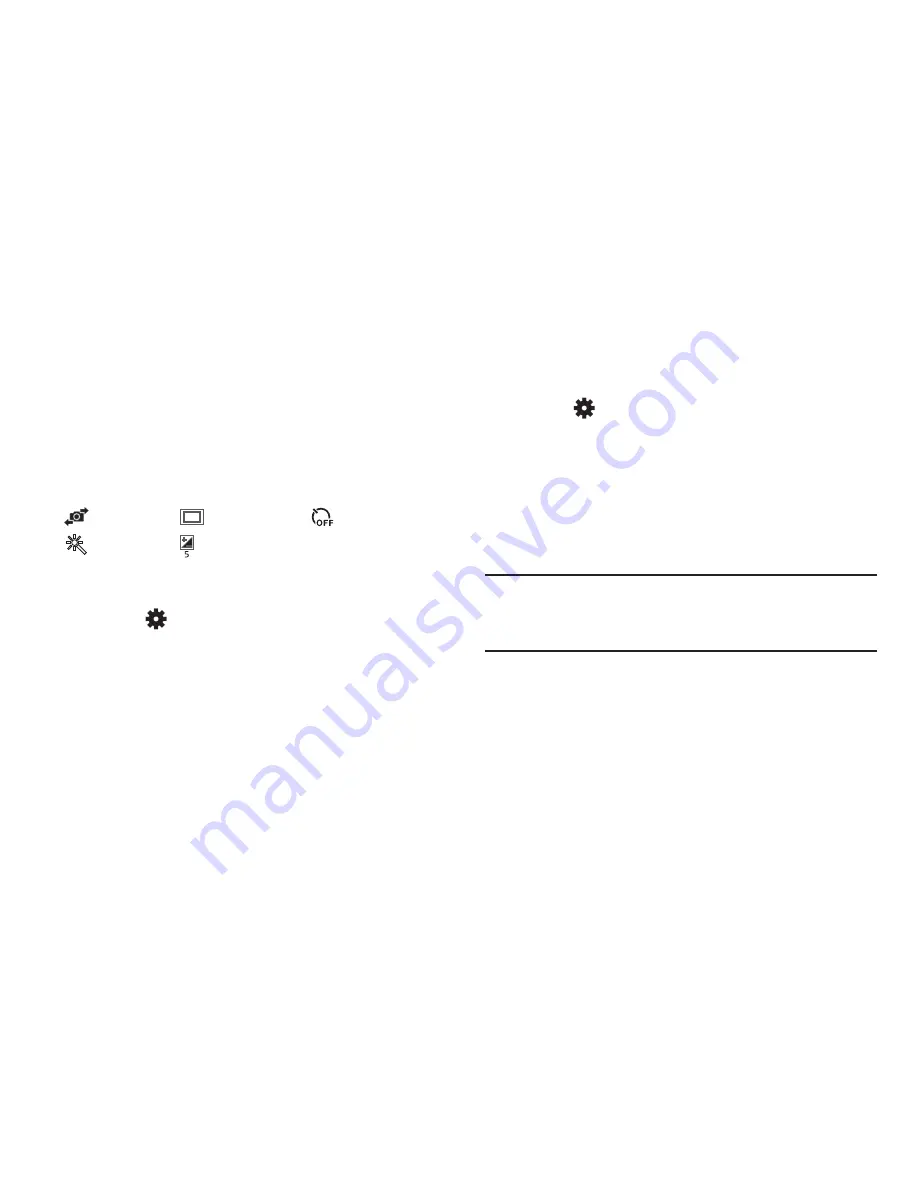
81
Camera Settings
Before you start taking photos, use the camera settings to
configure the camera for best results. Camera settings are
represented by icons on the left side of the screen.
Editing Camera Settings Shortcuts
The first five icons are actually shortcuts to camera settings.
These five shortcuts can be customized to fit your
preference.
Self-portrait
,
Shooting mode
,
Timer
Effects
, and
Brightness
are default settings
shortcuts.
To customize these shortcuts:
1.
Touch
Settings
➔
Edit shortcuts
.
– or –
Touch and hold any of the shortcut icons to edit them.
2.
Touch and hold a setting, then drag and drop it on one
of the five settings shortcuts to the left. The replaced
setting shortcut displays in the edit list.
Configuring Camera Settings
To configure Camera settings:
While in Camera mode, touch a settings shortcut or
touch
Settings
to configure the following camera
settings:
• Edit shortcuts
: Customize your settings shortcuts. For more
information, refer to
“Editing Camera Settings
Shortcuts”
on page 81.
• Self-portrait
: Touch to switch to the front-facing camera lens
and take a photo of yourself.
Warning!
If the battery is low, the flash is not available. For
more information, refer to
“Charging the Battery”
on
page 6.
• Shooting mode
: Choose an automatic shooting mode, from:
–
Single shot
: Take a single photo.
–
Panorama
: Touch the Camera button to take a photo, then use
the on-screen guideline to move the viewfinder and take the
next 7 shots automatically.
–
Share shot
: Share photos with other users via Wi-Fi Direct. A
Wi-Fi Direct connection is required.
















































