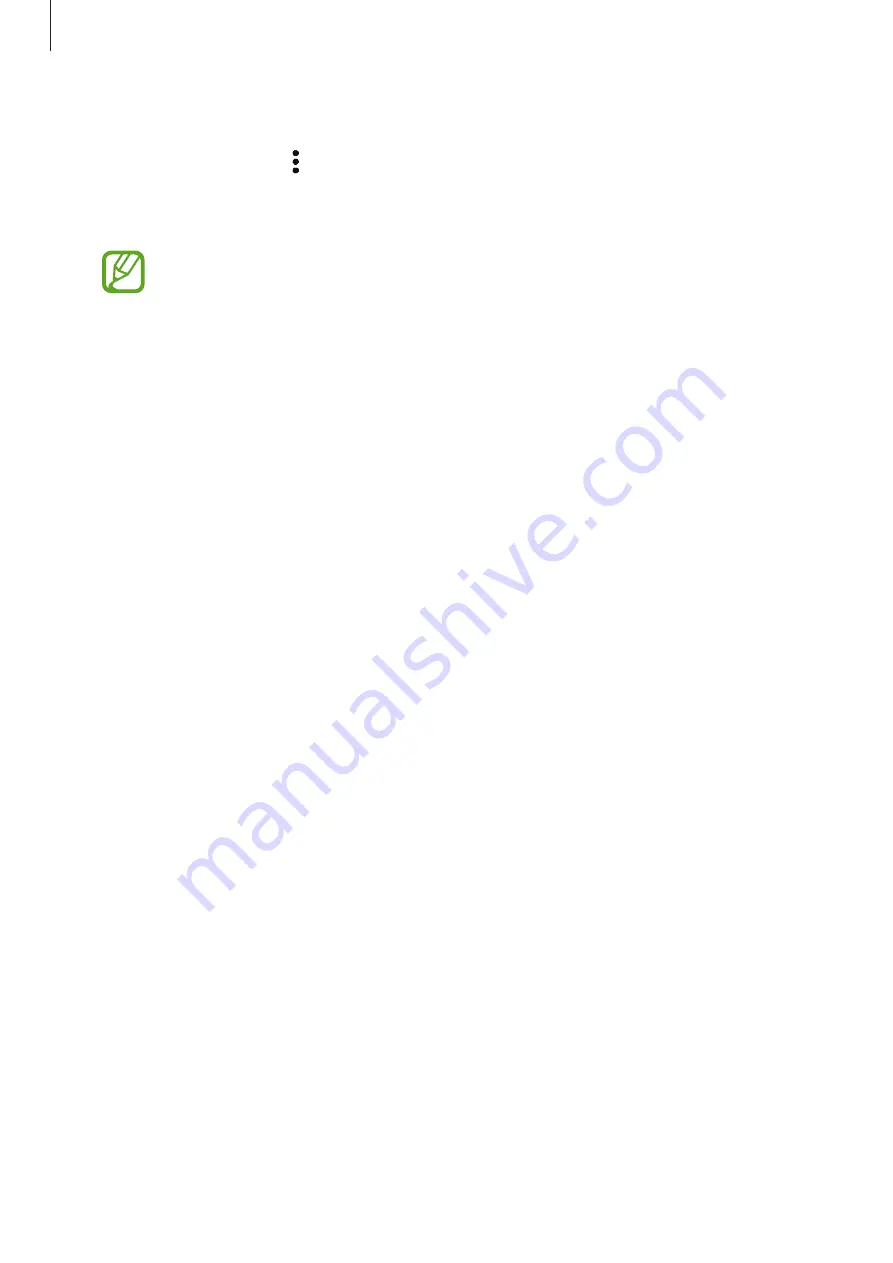
Apps and features
71
Customising the Bixby settings
Press the Bixby key and tap
→
Settings
.
•
Language and voice style
: Set the language to communicate with Bixby and set the
style of voice feedback. The selected language is applied only when you talk with Bixby.
Bixby is only available in some languages, and certain features may not be
available depending on your region. To see the list of supported languages, tap
Language
.
•
Voice response
: Change the voice feedback settings for Bixby.
•
Automatic listening
: Set Bixby to automatically listen when it asks a question so you
can respond without pressing the icon. This option is available only if you are using
headphones or Bluetooth audio, or start a conversation by saying “Hi, Bixby”.
•
Voice wake-up
: Set Bixby to wake up when it hears you say “Hi, Bixby”. You can also
change the settings for the voice wake-up feature.
•
Use while phone locked
: Set Bixby to complete some actions, such as making a call or
launching a map app, while the device is locked.
•
Bixby key
: Select how many times you must press the Bixby key to open the Bixby screen.
•
Marketing notifications
: Set to receive notifications about marketing information.
•
Privacy
: Set to use Bixby’s interactive and customised services to enhance your
experience.
•
About Bixby Voice
: View the Bixby version and legal information.
















































