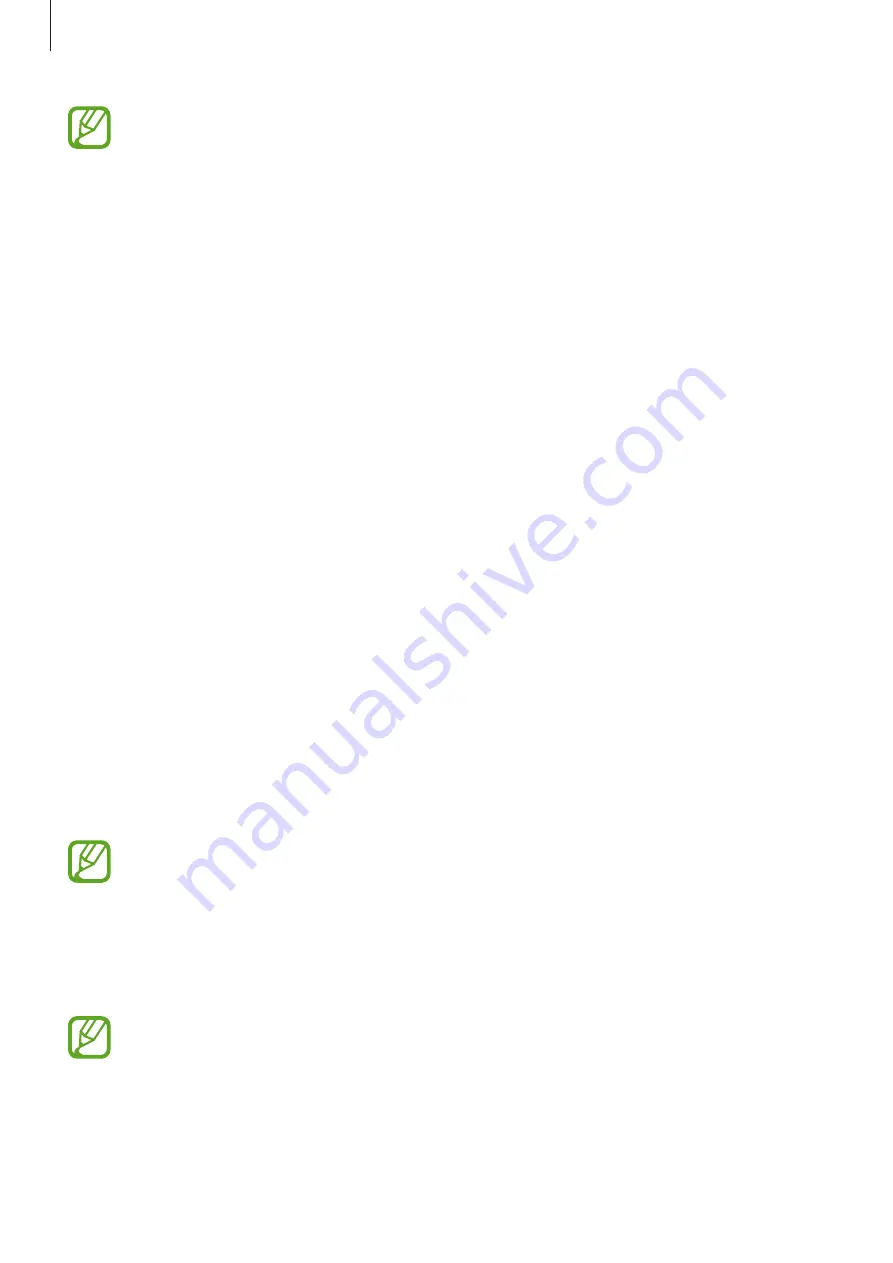
Apps and features
149
•
To use this feature, you must sign in to your Samsung account and register your
biometric data. For more information, refer to
•
To make payments with Samsung Pay, the device may be required a connection to
a Wi-Fi or mobile network depending on the region.
•
This app’s availability and supported features may vary depending on the region or
service provider.
•
The procedures for the initial setup and card registration may vary depending on
the region or service provider.
•
Magnetic secure transmission (MST) may not be supported depending on the
region.
Setting up Samsung Pay
When running this app for the first time or restart it after performing a data reset, follow the
on-screen instructions to complete the initial setup.
1
Launch the
Samsung Pay
app.
2
Sign in to your Samsung account.
3
Read and agree to the terms and conditions.
4
Register your fingerprint or irises to use when making payments.
5
Create a PIN to use when making payments.
This PIN will be used to verify various actions in Samsung Pay, such as making
payments and unlocking the app.
Registering cards
You can easily register cards by capturing their images with the camera.
You can check the cards that support this feature from the Samsung Pay website
(
Launch the
Samsung Pay
app, tap
Add
, and then follow the on-screen instructions to
complete your card registration.
















































