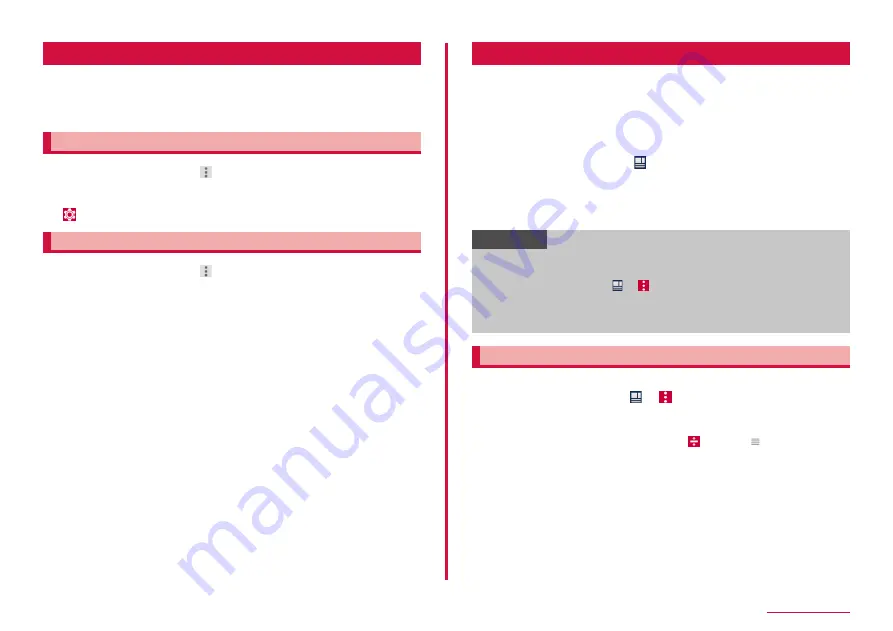
59
docomo LIVE UX
Backing up and restoring the Home screen
You can restore the layout of your applications and widgets in your
home screen by using the data docomo LIVE UX data backed-up in
docomo cloud. At this time, the docomo service page will be added
to the end of your home screen.
Backing up home screen
1
From the Apps screen, → "Layout backup & Restore"
• To backup/restore the settings of your home screen, you need to
get a d ACCOUNT (P.116).
2
→ "BACKUP"
Restoring home screen
1
From the Apps screen, → "Layout backup&Restore"
2
"Restore the latest backup data" → "Restore"
• If there are multiple instances of backup data, tap "Restore from
backup data list" and select the backup data.
Using My Magazine
My Magazine is a retrieval service which displays articles from
journals that you have selected. It will get close to your preferences
the more and more that you use it via the articles you tend to read
and profile information. You can set to receive the notification of
My Magazine and to use customization of My Magazine using the
location information and docomo service subscription information.
1
From the Home screen,
• When using for the first time, follow the onscreen instructions to set
the journals to be displayed in My Magazine.
• Display the article list of My Magazine. Flick the article list by
categories left or right to switch categories.
• Tap "See more info" to display the article list other than displayed ones.
Information
• Alternatively, flick on the Home screen to display the article list of My
Magazine.
• From the Home screen, → → Tap "My Magazine settings", and
the My Magazine customization that used the location information,
and docomo service subscription information, etc. can also be set so
that My Magazine customization can be used.
Setting categories
Add, delete or sort categories to be displayed on the article list.
1
From the Home screen, → → "Display category setting"
2
Mark/unmark categories
• Marked categories are displayed.
• To change the categories order, tap and drag up or down to
change the position and tap "OK".
Содержание Galaxy S7 Edge
Страница 1: ...INSTRUCTION MANUAL ʼ16 4 SC 02H ...






























