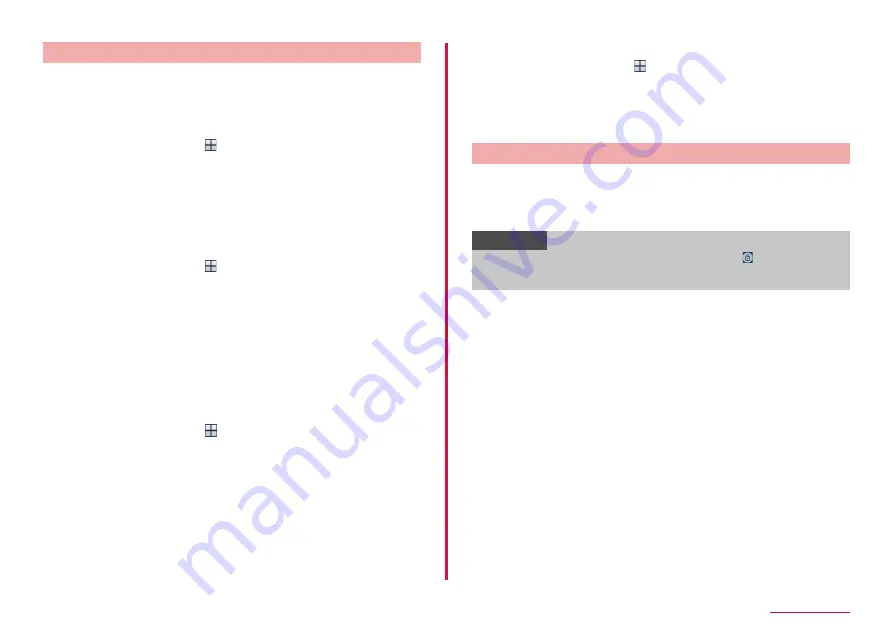
32
Getting started
Setting fingerprint authentication
Register fingerprints or set function to use or substitute password. You
can register up to four fingerprints.
• For unlocking method of screen lock, see "Setting unlock method for the
■ Registering fingerprint
1
From the Home screen, → "Settings" → "Lock screen and
security" → "Fingerprints"
2
"Add fingerprint"
3
After this step, follow the onscreen instructions to register
fingerprint
• Register the security to protect fingerprint for the first registration.
■ Setting as unlock method for the screen lock
1
From the Home screen, → "Setting" → "Lock screen and
security"
2
"Screen lock type"
3
"Fingerprints"
4
Authenticate fingerprint according to the onscreen
instructions
5
Select display options for notifications on the lock screen →
"DONE"
■ Setting use for Web sign-in/Galaxy account authentication
1
From the Home screen, → "Setting" → "Lock screen and
security" → "Fingerprints"
• Cancel the security to protect fingerprint.
2
"Web sign-in"/"Verify Galaxy account"
3
After this step, follow the onscreen instructions to register
fingerprint
■ Unregister fingerprint
1
From the Home screen, → "Setting" → "Lock screen and
security" → "Fingerprints"
• Cancel the security to protect fingerprint.
2
Touch and hold the fingerprint to unregister → "REMOVE" →
"REMOVE"
Authenticating fingerprint
1
When the fingerprint authentication screen appears, place
your finger over the fingerprint sensor
• If authentication failed, put off your finger from the fingerprint sensor
then retry authentication.
Information
• When the security is not registered correctly, tap to cancel the
screen lock using the method of unlock when you registered the
fingerprint.
Содержание Galaxy S7 Edge
Страница 1: ...INSTRUCTION MANUAL ʼ16 4 SC 02H ...






























