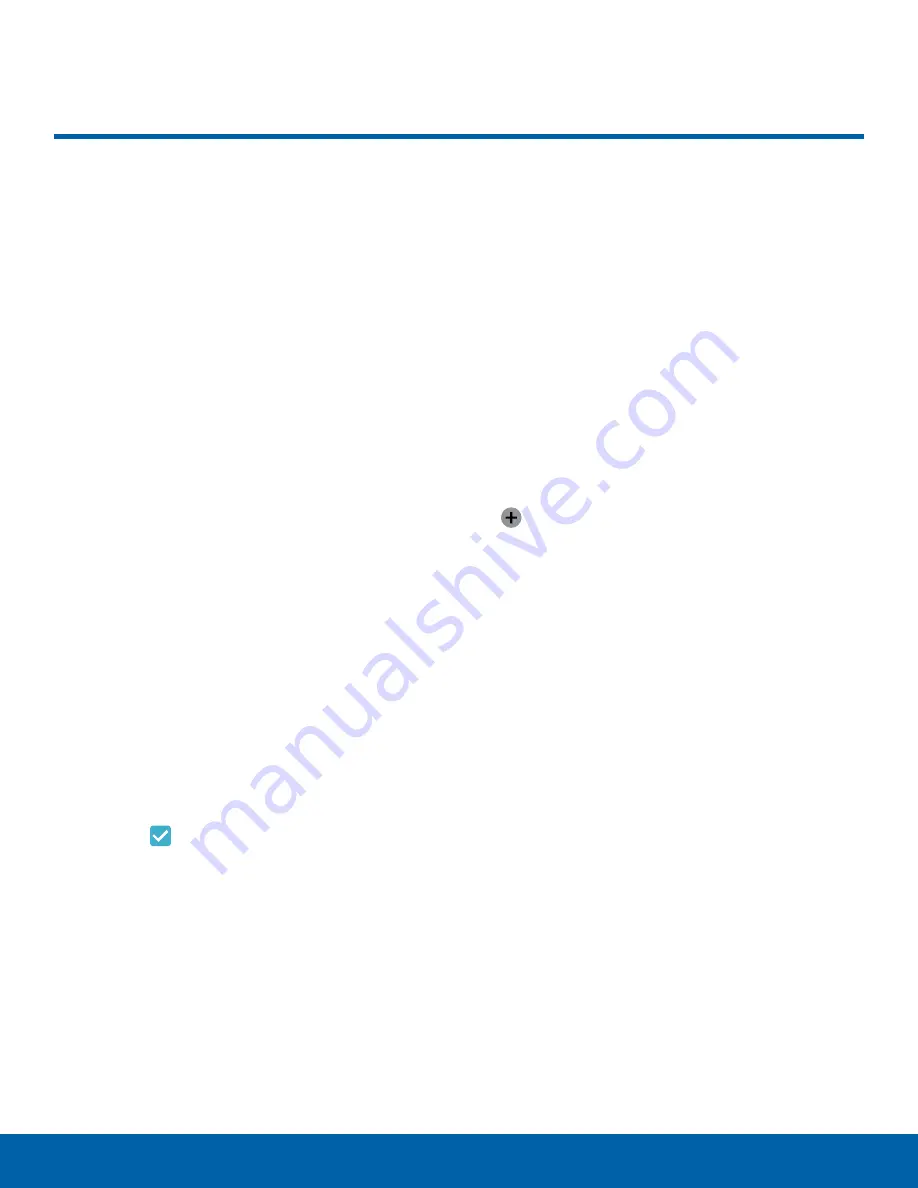
25
Emergency Mode
Know Your Device
Emergency Mode
Emergency mode conserves
your device’s remaining power
when you are in an emergency
situation.
Emergency mode saves battery power by:
•
Changing the color of the screen to grayscale.
•
Restricting application usage to only essential
applications and those you select.
•
Turning off Mobile data when the screen is off.
•
Turning off connectivity features such as Wi-Fi and
Bluetooth
®
.
Note
: When Emergency mode is turned off, the
Location settings may stay the same as they were in
Emergency mode.
Activate Emergency Mode
To activate Emergency mode:
1. Press and hold the
Power
key to display the
Device options
window.
2. Tap
Emergency mode
>
Turn on
.
•
When accessing for the first time, read the
Terms and conditions. If you accept them,
tap the
Checkbox
, and then tap
Agree
.
Confirm when prompted.
Turn Off Emergency Mode
►
From the Emergency mode Home screen,
tap
More
>
Turn off Emergency mode
.
Use Emergency Mode
While in Emergency mode, your device conserves
power. The following apps and features are available
on the Home screen:
•
Flashlight
: Use the device’s flash as a steady
source of light.
•
Emergency alarm
: Sound an audible siren.
•
Share my location
: Send your location
information to your emergency contacts.
•
Phone
: Launch the call screen.
•
Internet
: Launch the Web browser.
•
Add
: Add other available apps.
-
Maps
: Launch Google Maps
™
.
•
Battery percentage
: Display estimated battery
charge remaining.
•
Estimated usage time remaining
: Display
estimated standby time that can be reached based
on current battery charge and usage.
•
Emergency call
: Dial the emergency telephone
number (for example, 911). This kind of call can
be made even without activated cellular service.
•
More
:
-
Turn off Emergency mode
: Disable Emergency
mode and return to standard mode.
-
Remove
: Choose apps to remove from the
screen.
-
Manage emergency contacts
: Add emergency
contacts if none have been set in Safety
Assistance.
-
Settings
: Configure the available settings. Only
a limited number of settings are enabled in
Emergency mode.






























