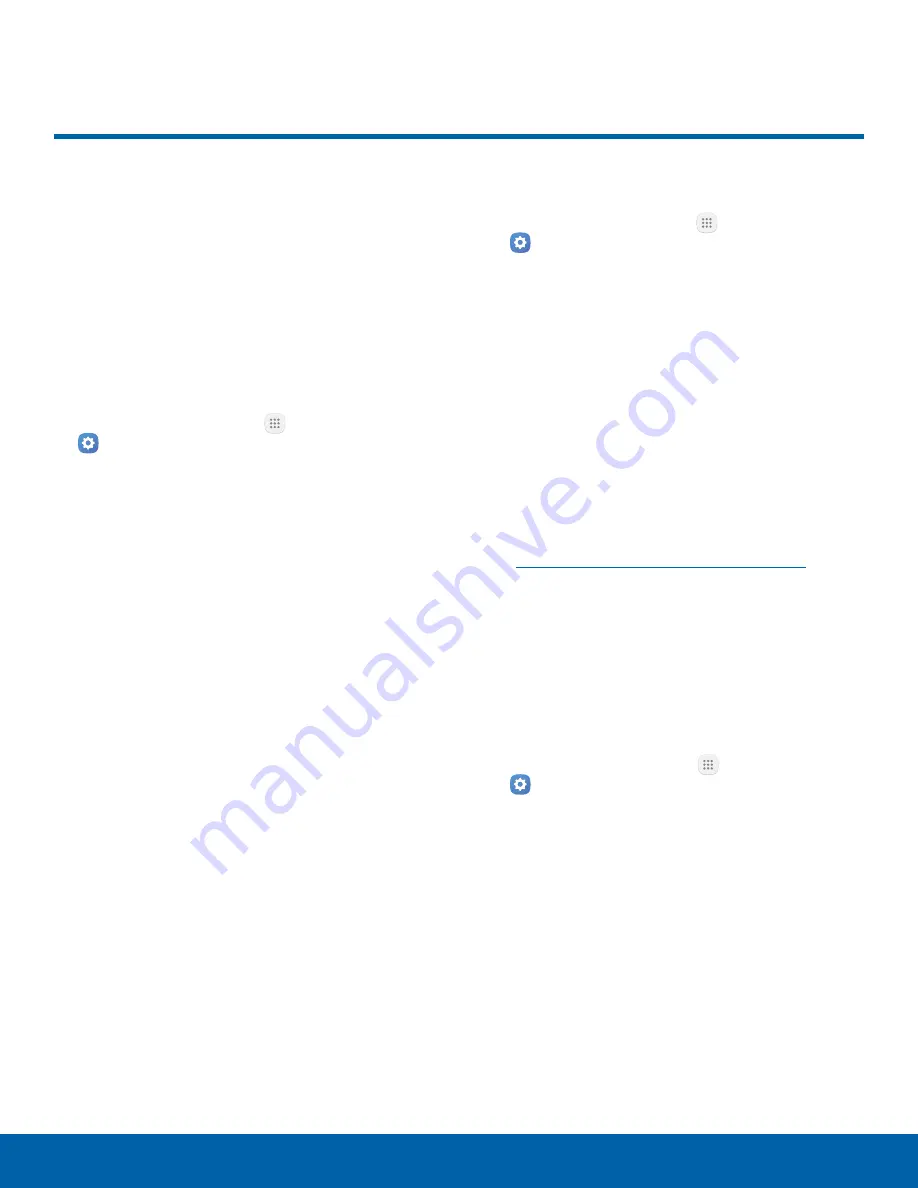
117
Storage
Settings
Storage
View the device memory and
usage. Mount, unmount, or
format an optional memory card
(not included).
Device Memory
View and manage the memory used by the device.
1. From a Home screen, tap
Apps
>
Settings
.
2. Tap
Storage
.
•
Device storage used out of the total space
available is displayed.
3. Tap
Internal storage
for the following:
•
Total space
: The total amount of memory on
your device.
•
Available space
: The amount of storage
space currently available.
•
System memory
: The minimum amount of
storage space required to run the system.
•
Used space
: The amount of storage space
currently being used.
•
Other
: The space used by app data,
downloaded files, and Android system files.
•
Cached data
: The amount of data currently
cached.
•
Explore
: Launch My Files to view content
stored on your device.
To increase available memory:
1. From a Home screen, tap
Apps
>
Settings
.
2. Tap
Storage
.
3. Tap
Internal storage
>
Cached data
to clear
cached data for all apps.
4. Tap
Delete
to confirm.
Memory Card (SD Card)
Once an optional memory card (not included) has
been installed in your device, the card memory
is displayed as part of Total space and Available
space.
For more information on memory card installation,
see
Install the SIM Card and a Memory Card
.
Mount a Memory Card
When you install an optional memory card, it is
automatically mounted (connected to the device)
and prepared for use. However, should you unmount
the card without removing it from the device, you
need to mount it before it can be accessed.
1. From a Home screen, tap
Apps
>
Settings
.
2. Tap
Storage
>
SD card
.
3. Tap
Mount
.



















