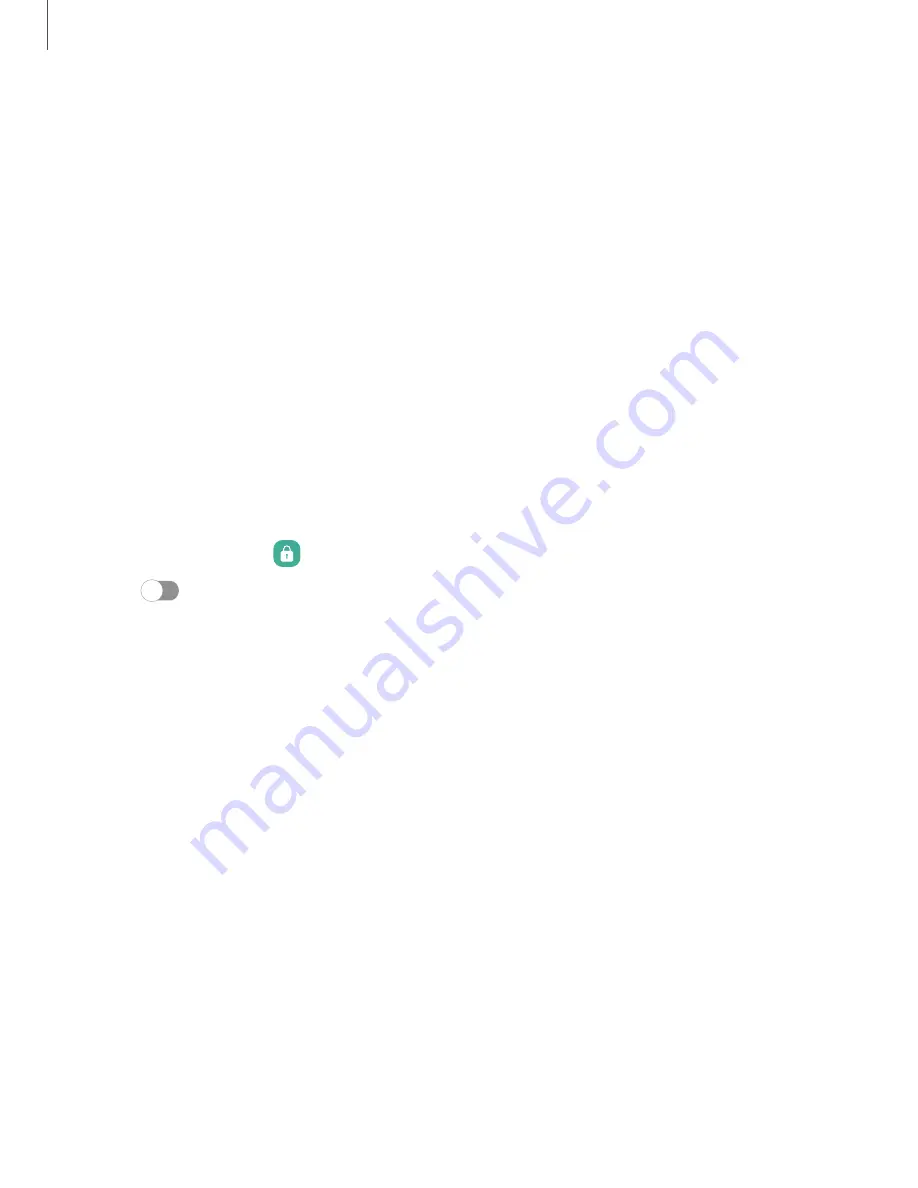
•
Screen
time
goal:
Set
a
screen
time
goal
and
check
your
daily
average.
•
App
timers:
Set
a
daily
limit
for
how
long
you
use
each
app.
•
Driving
monitor:
Review
your
screen
time
while
connected
to
your
car's
Bluetooth
and
which
apps
you
use
the
most.
•
Walking
monitor:
Review
how
much
time
you
use
your
device
while
walking.
•
Volume
monitor:
Choose
a
sound
source
to
monitor
the
volume
and
keep
your
ears
safe.
•
Parental
controls:
Supervise
your
children’s
digital
life
with
Google’s
Family
Link
app.
You
can
choose
apps,
set
content
filters,
keep
an
eye
on
screen
time,
and
set
screen
time
limits.
Always
On
Display
Display
missed
calls
and
message
alerts,
check
the
time
and
date,
and
more
without
unlocking
your
device
using
Always
On
Display
(AOD).
1.
From
Settings,
tap
Lock
screen
>
Always
On
Display.
2.
Tap
to
enable
the
feature,
and
then
set
the
following
options:
•
Choose
when
to
show
a
clock
and
notifications
on
the
screen
when
your
device
is
not
in
use.
•
Clock
style:
Change
the
style
and
color
options
for
the
clock
on
the
Lock
screen
and
Always
on
Display.
•
Show
music
information:
Show
music
details
when
the
FaceWidgets
music
controller
is
in
use.
•
Screen
orientation:
Display
the
AOD
in
portrait
or
landscape
mode.
•
Auto
brightness:
Automatically
adjust
the
brightness
of
Always
On
Display.
•
About
Always
On
Display:
Display
the
current
software
version
and
license
information.
Getting
started
29






























