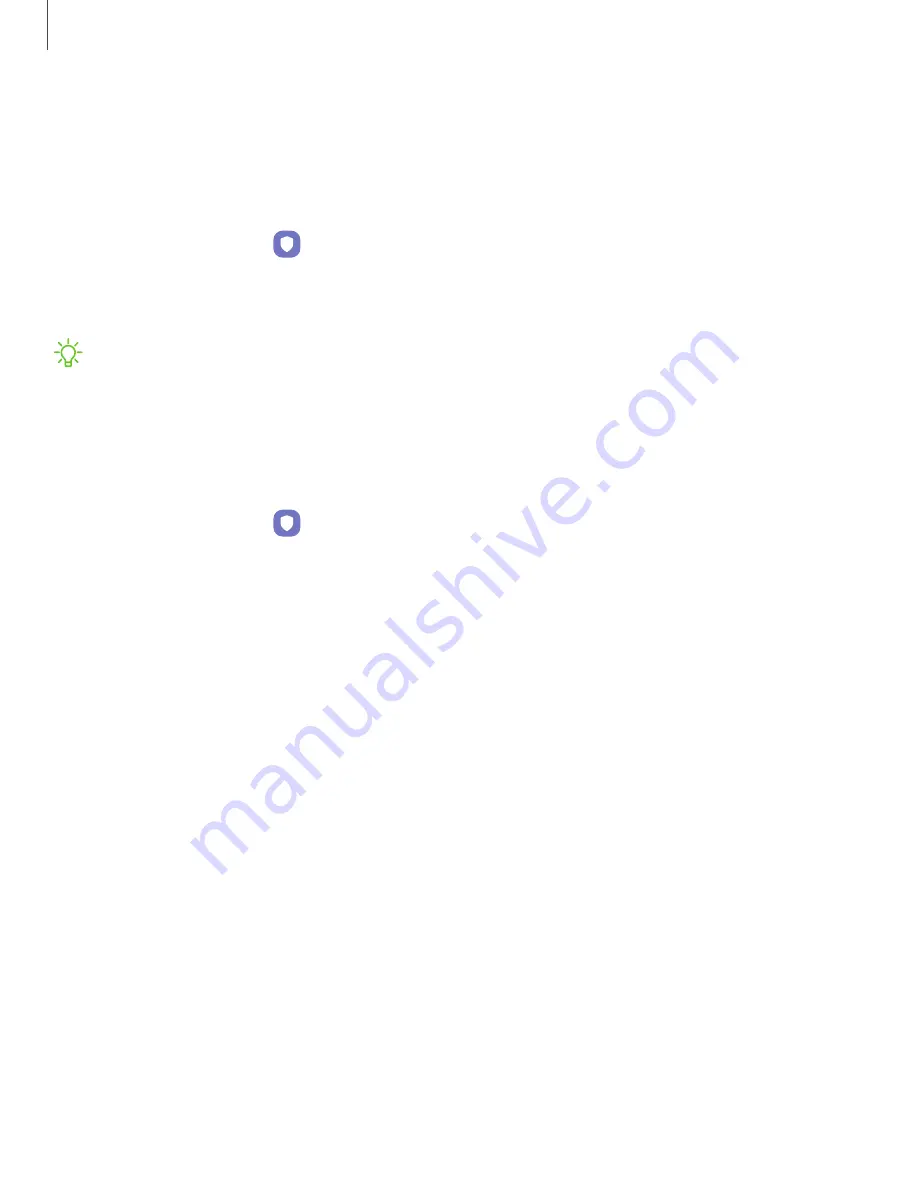
Permission
manager
Apps
might
access
features
of
your
device
that
you
permit
them
to
(like
the
camera,
microphone,
or
location)
when
they
are
running
in
the
background,
not
only
when
you
are
using
the
app.
You
can
set
your
device
to
notify
you
when
this
happens.
1.
From
Settings,
tap
Security
and
privacy
>
Privacy
>
Permission
manager.
2.
Tap
a
category,
then
tap
an
app
to
select
which
permissions
you
want
to
be
notified
about.
NOTE
When
using
an
app
or
service
for
the
first
time
that
wants
to
access
certain
features
of
your
device,
a
dialog
box
asks
if
you
want
to
permit
such
access.
Controls
and
alerts
Control
app
access
to
the
camera,
microphone,
and
clipboard.
1.
From
Settings,
tap
Security
and
privacy
>
Privacy.
2.
Under
Controls
and
alerts
tap
the
following
options
to
enable
or
disable:
•
Camera
access:
Allow
apps
to
use
the
camera
if
they
have
the
appropriate
permissions.
•
Microphone
access:
Allow
apps
to
use
the
microphone
if
they
have
the
appropriate
permissions.
•
Alert
when
clipboard
accessed:
Get
an
alert
when
an
app
accesses
content
copied
to
the
clipboard.
Settings
131















































