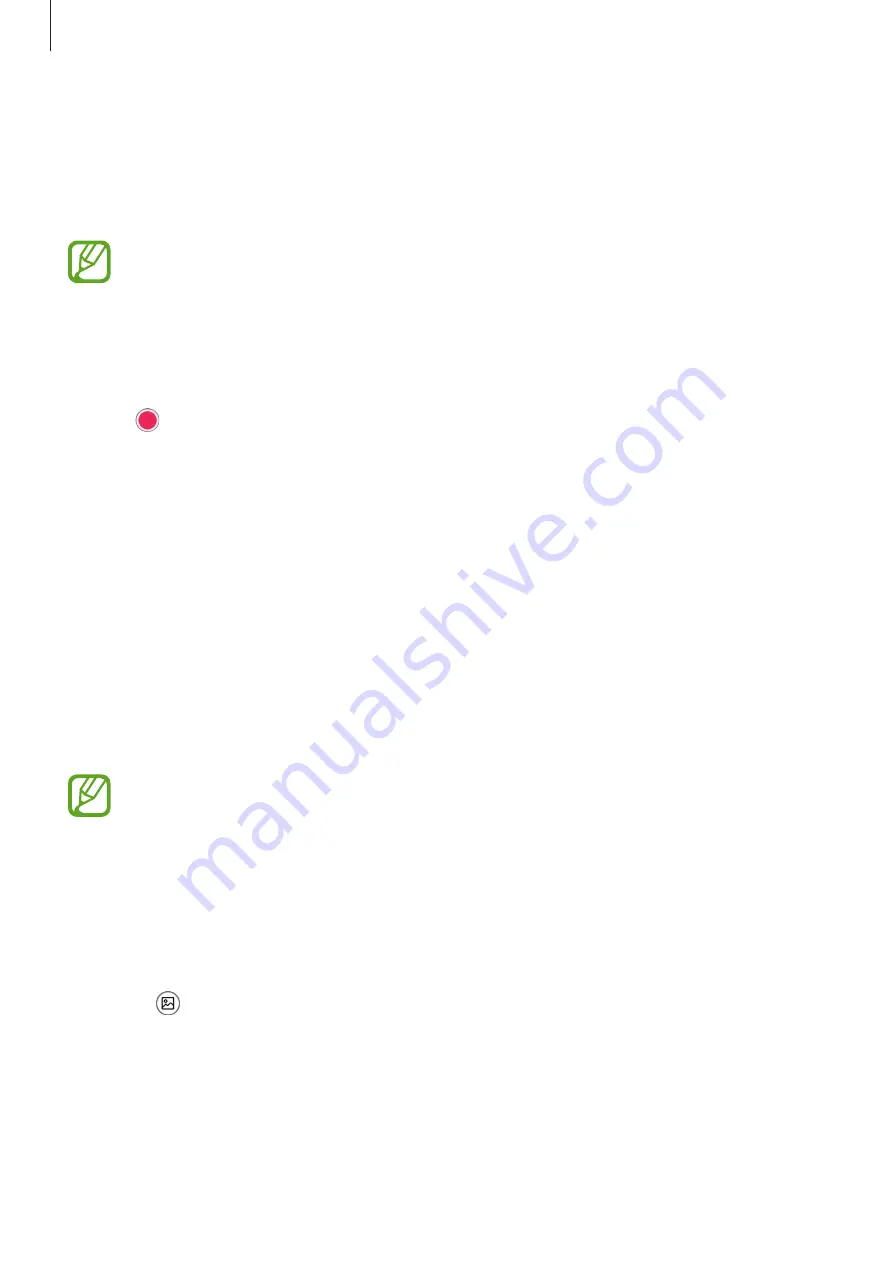
Appendix
237
Adding voice recordings to voice labels
You can use voice labels to distinguish objects of similar shape by attaching labels to them.
You can record and assign a voice recording to an NFC-enabled voice label. The voice
recording is played back when you place your device near the label.
Turn on the NFC feature before using this feature.
1
Launch the
Settings
app and tap
Accessibility
→
Advanced settings
→
Voice Label
.
The voice recorder will launch.
2
Tap to start recording. Speak into the microphone.
3
When you are finished recording, tap
Done
to stop.
4
Hold the back of your device over the voice label.
The information in the voice recording will be written to the voice label.
Bixby Vision for accessibility
When you activate the Bixby Vision accessibility features, Bixby Vision can recognize and
describe scenes, text, or objects so that you can hear the related information.
Launch the
Settings
app, tap
Accessibility
→
Advanced settings
→
Bixby Vision for
accessibility
, and then tap the switch to activate it.
Available features may vary depending on the region.
Describing surrounding scenes
Analyze the scene you captured and describe it by voice.
1
Tap
Open Bixby Vision
.
2
Select and double-tap the screen to capture the scene you want.






























