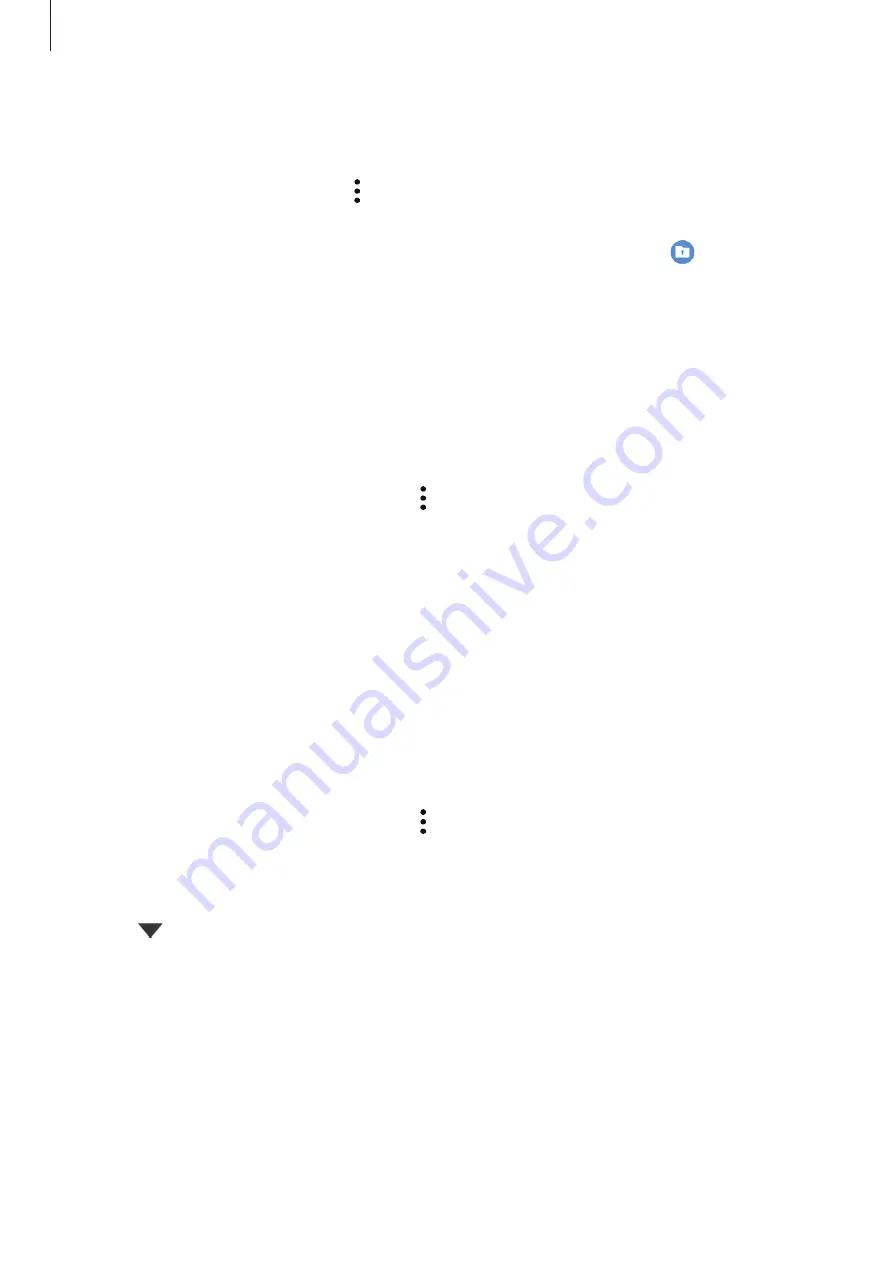
Settings
204
Hiding Secure Folder
You can hide the Secure Folder shortcut from the Apps screen.
Launch the
Secure Folder
app, tap
→
Settings
, and then tap the
Show icon on Apps
screen
switch to deactivate it.
Alternatively, open the notification panel, swipe downwards, and then tap
(
Secure
Folder
) to deactivate the feature.
Backing up and restoring Secure Folder
Back up content and apps in Secure Folder to Samsung Cloud using your Samsung account
and restore them later.
Backing up data
1
Launch the
Secure Folder
app and tap
→
Settings
→
Backup and restore
.
2
Tap
Add account
and follow the on-screen instructions to complete signing in to your
Samsung account.
3
Tap
Back up Secure Folder data
.
4
Tick items you want to back up and tap
Back up
.
Data will be backed up to Samsung Cloud.
Restoring data
1
Launch the
Secure Folder
app and tap
→
Settings
→
Backup and restore
.
2
Tap
Restore
.
3
Tap
to select a device to restore the data.
4
Tick items you want to restore and tap
Restore
.
Backed up data will be restored to your device.






























