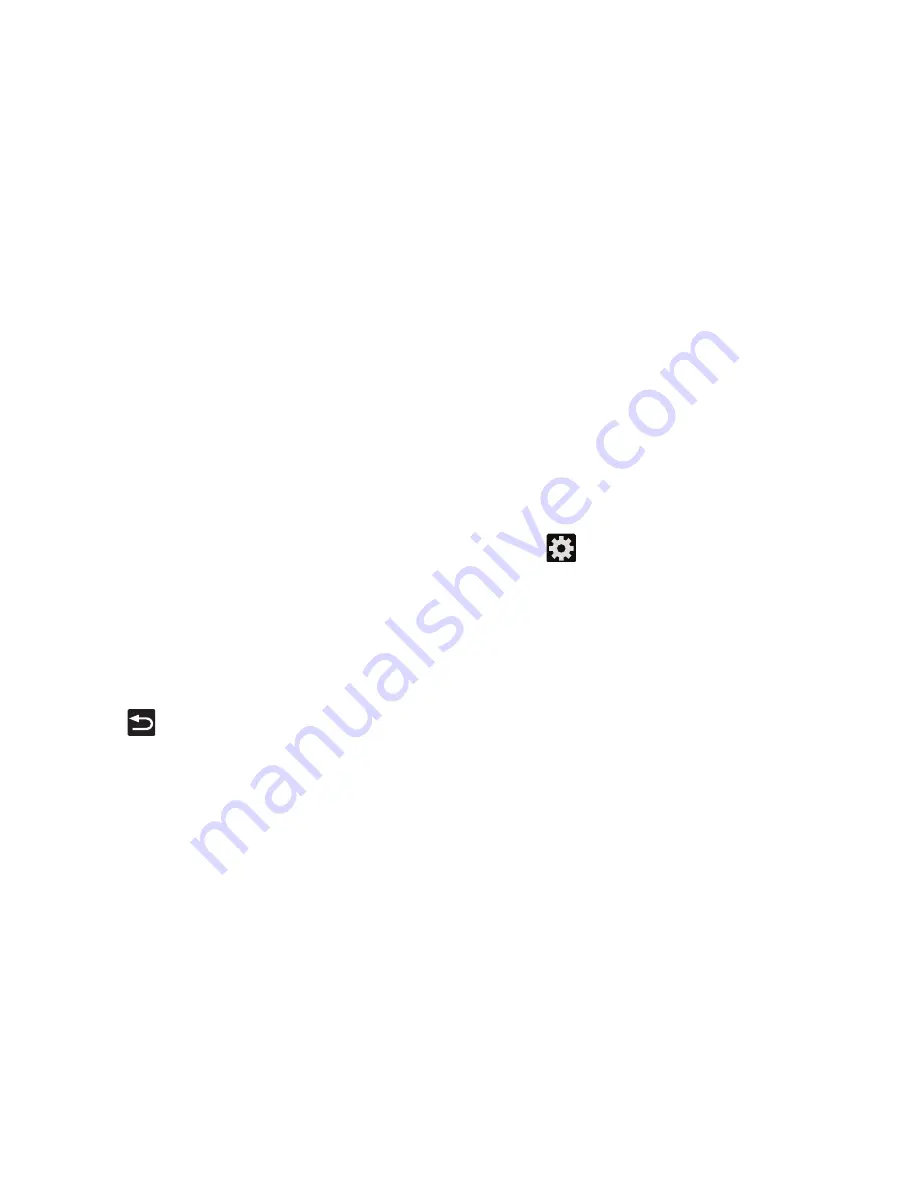
3.
Configure any of the following:
Configuring Text-to-speech
• Language
: Choose a language for your voice input.
This feature allows the device to provide a verbal readout of
on-screen data such as messages and incoming caller
information. This action is called TTS (Text To Speech).
• Speech output
: Sets whether you will use speech output
always or only when using hands-free.
• Block offensive words
: Enable or disable blocking of
recognized offensive words from the results of your voice-input
Google searches.
1.
From the main
Settings
page, tap
Language and input
➔
Text-to-speech output
.
2.
Select a current Preferred TTS engine from the list of
available options. The default is Google Text-to
speech.
• Hotword detection
: Enable to being able to launch voice
search by saying the word “Google”.
• Download offline speech recognition
: Enables voice input
while offline.
3.
Tap
to configure the engine’s settings.
4.
Configure the General options to alter the settings
associated with this feature:
4.
• Personalized recognition
: allows you to improve speech
recognition and accuracy by allowing Google to associate your
recordings with your Google Account.
• Google Account dashboard
: allows you to manage your
collected data via your Google account.
Press
to return to the previous screen.
• Speech rate
: adjusts the rate at which on-screen text is
spoken by the device. Choose from:
Very slow
,
Slow
,
Normal
,
Fast
, and
Very fast
.
• Listen to an example
: plays a short example of what the text-
to-speech feature sounds like on your device when activated.
Changing Your Settings
282






























