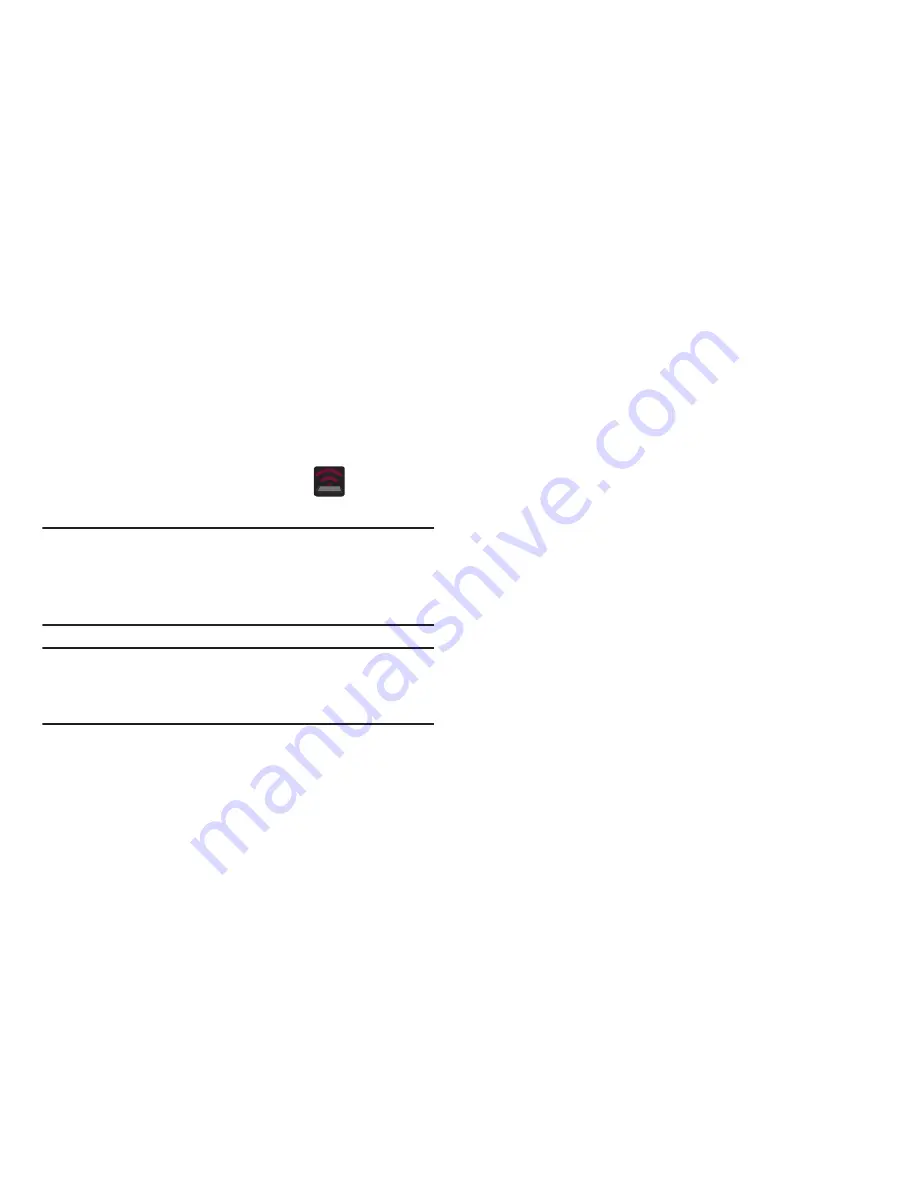
5.
From the First time HotSpot configuration screen, tap
the
Network SSID
field and then create a new Network
SSID name.
6.
Verify the
Security
field is set to
WPA2 PSK
.
7.
Enter a new password then write it down.
8.
Tap
Save
to store the new settings.
9.
Confirm the Mobile AP service icon
appears at
the top of the screen.
Note:
By default, the connection is open and not secured. It is
recommended that you access the Mobile HotSpot
settings and create a secure connection by using a
password for communication.
Note:
Using your Mobile HotSpot drains your device’s battery
much faster. The best way to keep using the device as a
HotSpot is by connecting to a Charger.
To connect to the HotSpot:
1.
Enable Wi-Fi (wireless) functionality on your target
device (laptop, media device, etc.).
2.
Scan for Wi-Fi networks from the external device and
select your device’s Mobile HotSpot name from the
network list.
•
The SSID name for your device’s HotSpot is determined by
what you entered into the
Network SSID
field.
•
You can change the name by tapping
Configure
➔
Network
SSID
and changing the entry.
3.
Select this HotSpot and follow your on-screen
instructions to complete the connection.
4.
Launch your Web browser to confirm you have an
Internet connection.
Connections
232






























