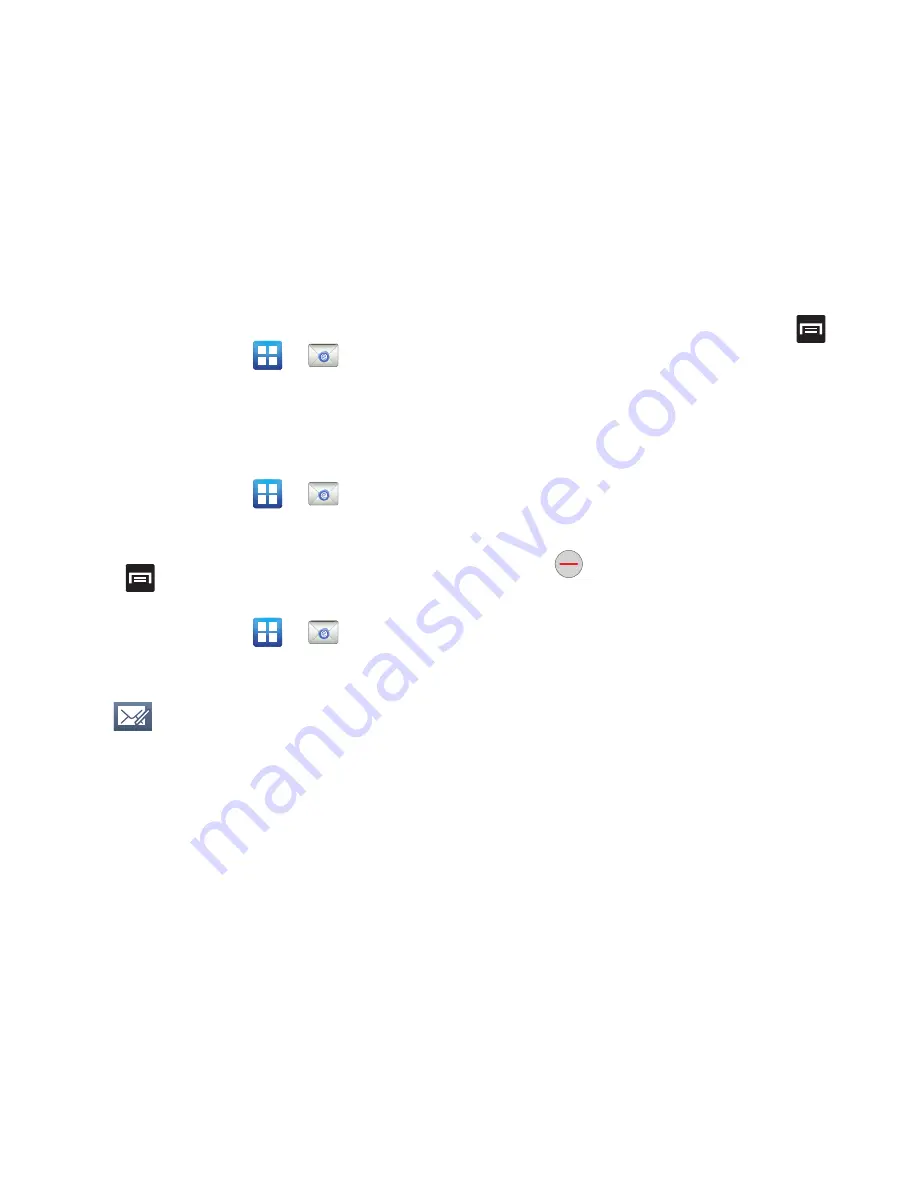
Messages 97
Opening an Email
1.
From the Home screen, tap
(
).
2.
Tap the account name field (upper-left) to open the email
account list and select an email account.
3.
Tap an email message to open it.
Refreshing Email messages
1.
From the Home screen, tap
(
).
2.
Tap the account name field (upper-left) to open the email
account list and select an email account.
3.
Press
and then tap
Refresh
.
Composing Email
1.
From the Home screen, tap
(
).
2.
Tap the account name field (upper-left) to open the email
account list and select an email account.
3.
Tap
(
Compose
).
4.
Enter the recipient’s email address in the
To
field.
•
If you are sending the email message to several recipients,
separate the email addresses by a comma or semicolon. You can
add as many message recipients as you want.
5.
To add additional carbon copy recipients, press
and
then tap
Add Cc/Bcc
.
•
Use the
Cc
field to carbon copy additional recipients.
•
Use the
Bcc
field to blind copy additional recipients.
6.
Tap the
Subject
field and enter the email subject.
7.
Tap the email text field and compose your email message.
8.
To add a file attachment (picture, video, audio file, etc.), tap
Attach
, make a category selection and tap the file you wish
to attach.
•
Tap
to delete the attached file.
•
If you attach an image to your email, you have the option to resize
it prior to delivery. Choose from: Original, Large (70%), Medium
(30%), or Small (10%). Once chosen, tap
OK
.
9.
To insert information into the body of the message, tap
Insert
, make a category selection (Gallery, Contacts,
Location, Calendar, or Memo), and follow the on-screen
instructions.
10.
Once complete, tap
Send
.






























