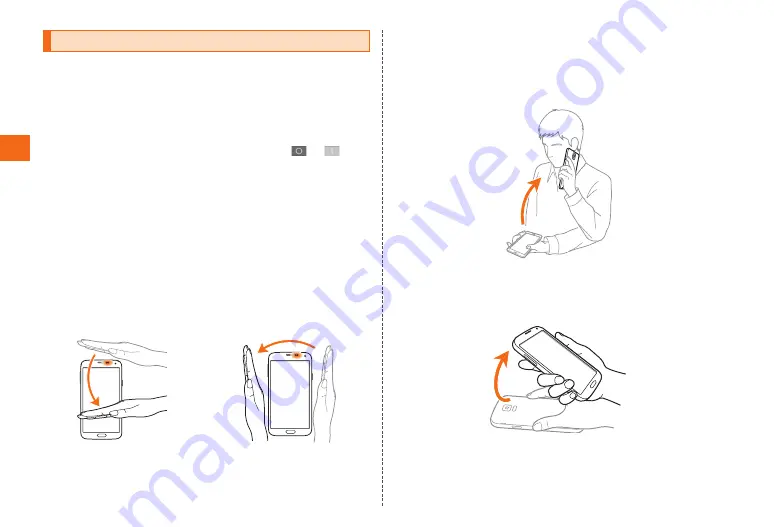
42
Basic operation
Motion/Gesture
Moving your hand over the proximity/light/gesture sensor
of the product (gesture), moving the product (motion), or
swiping or tapping operation on the display performs the
following operations.
• Activate motion/gesture before using. From the Home
screen, [Apps] → [Settings] → [Motions and gestures] →
Tap motion/gesture you want to use → Tap
to
.
• Tap item list of motion/gesture to use, to show tutorial
of each motion, to check the instruction, and/or to set
application and function to use.
* This function maybe unavailable on some applications.
■ Browse
On the email message screen, move your hand up and down
over the sensor to scroll the screen.
By moving your hand left or right over the sensor, go to
next or previous data when still images or music are being
played on specified application and move to next or previous
window while browsing.
■ Direct call
When detailed screen of history or detailed screen of
contact is displayed, pick up the product and bring it close
to your face then the product vibrates and you can call to
the contact.
■ Smart alert
If you pick up the product when there are missed calls and
the screen turns off, the product vibrates to notify.
Содержание GALAXY S 5 SCL23
Страница 1: ...Basic Manual SCL23 ...




































