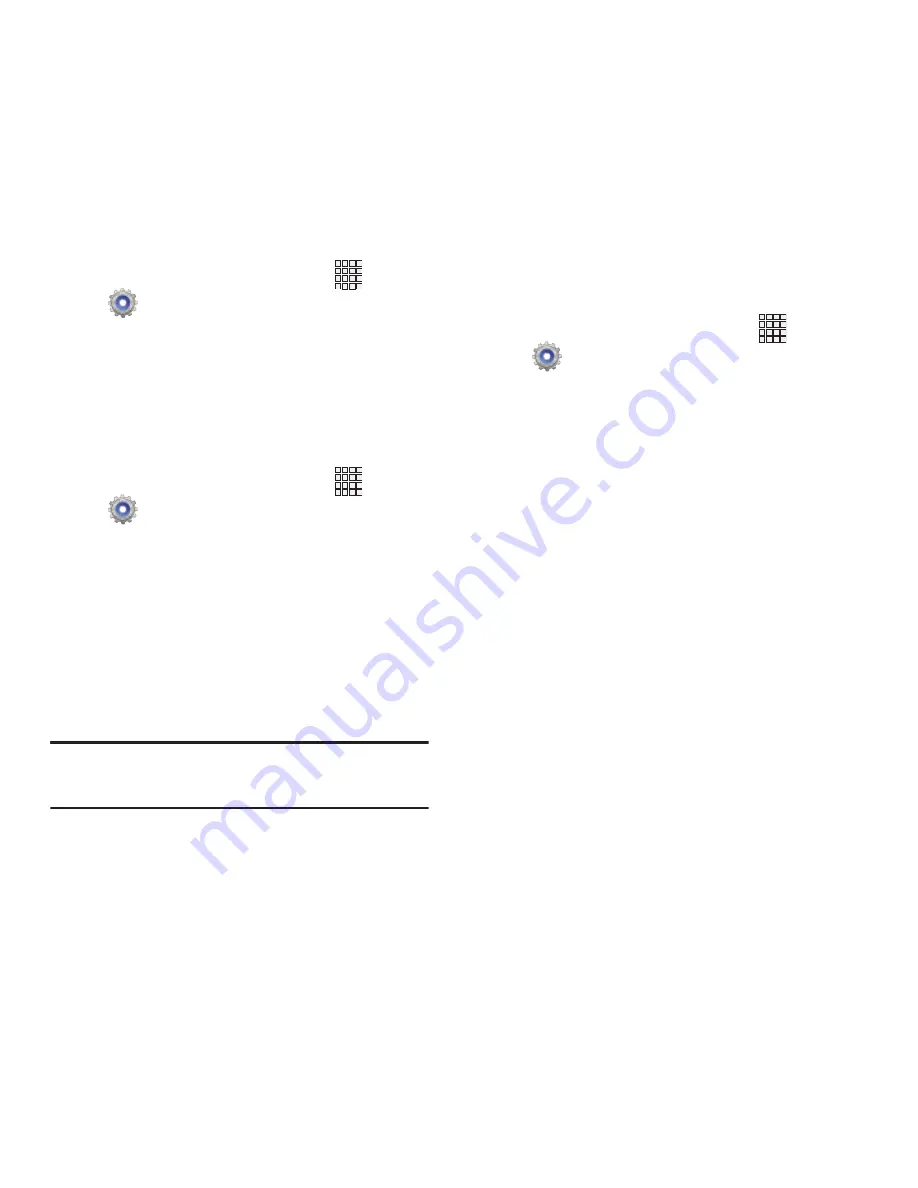
Settings 99
Display battery percentage
When On, the battery’s charge level displays in
the Status bar next to the Battery icon.
1.
From the Home screen, touch
Apps
➔
Settings
➔
Display
.
2.
Touch
Display battery percentage
to turn
the setting On or Off.
Wallpaper
Customize the background of the Home and Lock
screens.
1.
From the Home screen, touch
Apps
➔
Settings
➔
Wallpaper
.
2.
Select a screen, from
Home screen
,
Lock
screen
, or
Home and Lock screens
.
3.
Select a source for wallpaper, from
Gallery
,
ID wallpapers
(if ID Packs are installed),
Live wallpapers
, or
Wallpapers
.
4.
Follow the prompts to set the picture or
wallpaper.
Note:
You can also set Wallpaper by touching and
holding on the Home screen.
LED Indicator
The LED indicator on the front of the phone
displays when the phone is locked, to notify you
of status changes and events. Use LED indicator
settings to configure how the LED functions.
1.
From the Home screen, touch
Apps
➔
Settings
➔
LED Indicator
.
2.
Select options:
• Charging
: When enabled, the LED glows red
when the phone is connected to a charger and
charging, and blinks red when the phone is
connected to a charger and there is a problem
with charging. When enabled, the LED glows
green when the phone is connected to a charger
and the battery is fully charged.
• Low battery
: When enabled, the LED blinks red
when battery power is low and the phone is not
connected to charger.
• Missed event
: When enabled, the LED blinks
blue for a missed call, message or other
notification.






























