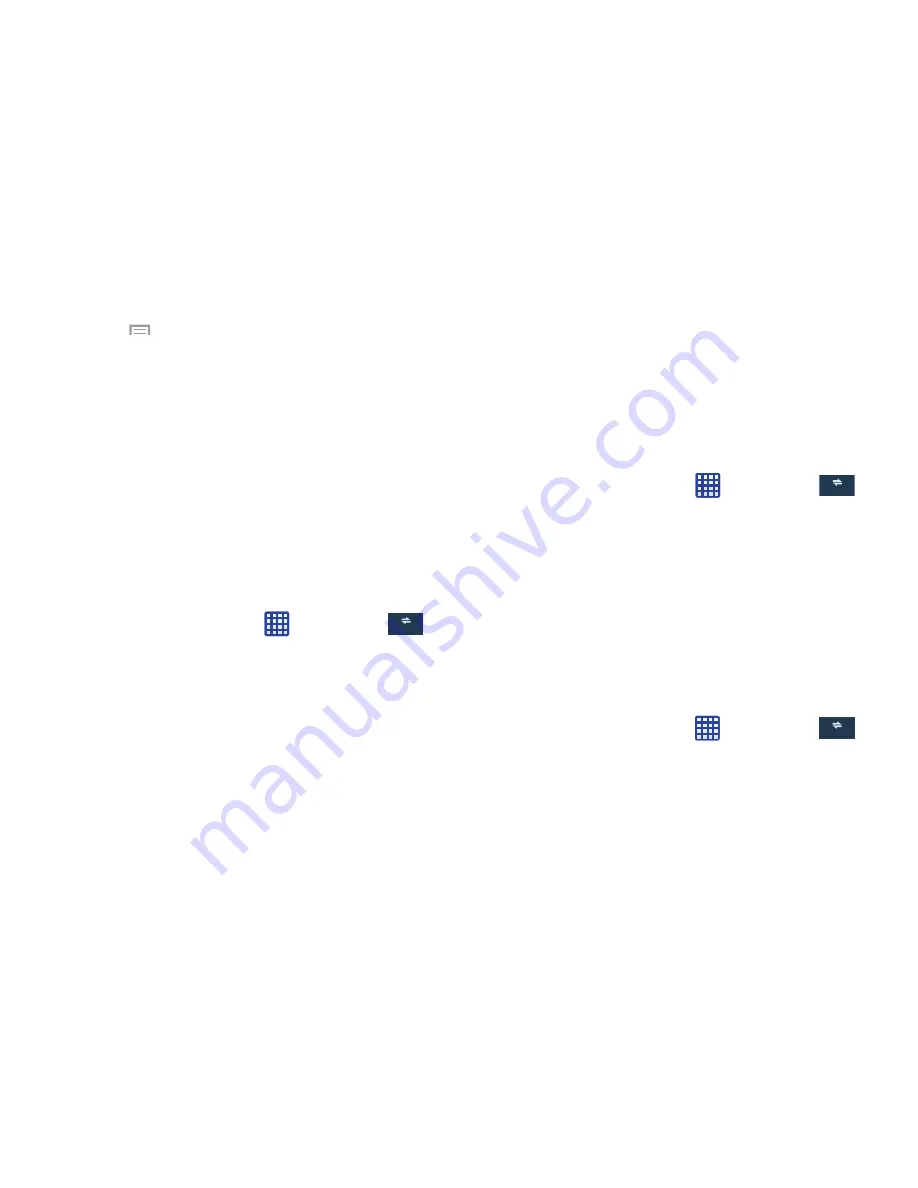
6.
Press
to display additional options. Tap to activate.
• Data roaming
: enables data roaming on your device.
• Restrict background data
: restricts some apps and services
from working unless you are connected to a Wi-Fi network.
• Auto sync data
: allows your accounts to automatically sync
• Show Wi-Fi usage
: displays a Wi-Fi tab that shows Wi-Fi
usage.
• Mobile hotspots
: displays available mobile hotspots.
Location services
The Location services settings allow you to set up how the
phone will determine your location and the sensor settings
for your phone.
1.
From the Home screen, tap
➔
Settings
➔
Connections
➔
Location services
.
Connections
2.
Tap any of the following options to create a checkmark
and activate the service:
• Access to my location
: allows apps that have asked your
permission to use your location information.
• Use GPS satellites
: allows applications to use GPS to pinpoint
your location.
• Use wireless networks
: allows applications to use data from
mobile networks and Wi-Fi to help determine your location.
• My places
: allows you to add location information for your
Home, Office, and Car.
More networks
This option displays additional Connectivity information.
�
From the Home screen, tap
➔
Settings
➔
Connections
➔
More networks
.
Options display for Mobile networks and VPN.
Connections
Mobile networks
Before you use applications such as Google Maps and find
your location or search for places of interest, you must
enable the Mobile networks options.
Mobile data
To enable data access over the mobile network, this option
must be selected. It is set on by default.
➔
Settings
➔
Connections
➔
More networks
➔
Mobile networks
.
1.
From the Home screen, tap
Connections
2.
Tap
Mobile data
to create a checkmark and activate the
feature.
Changing Your Settings
90






























