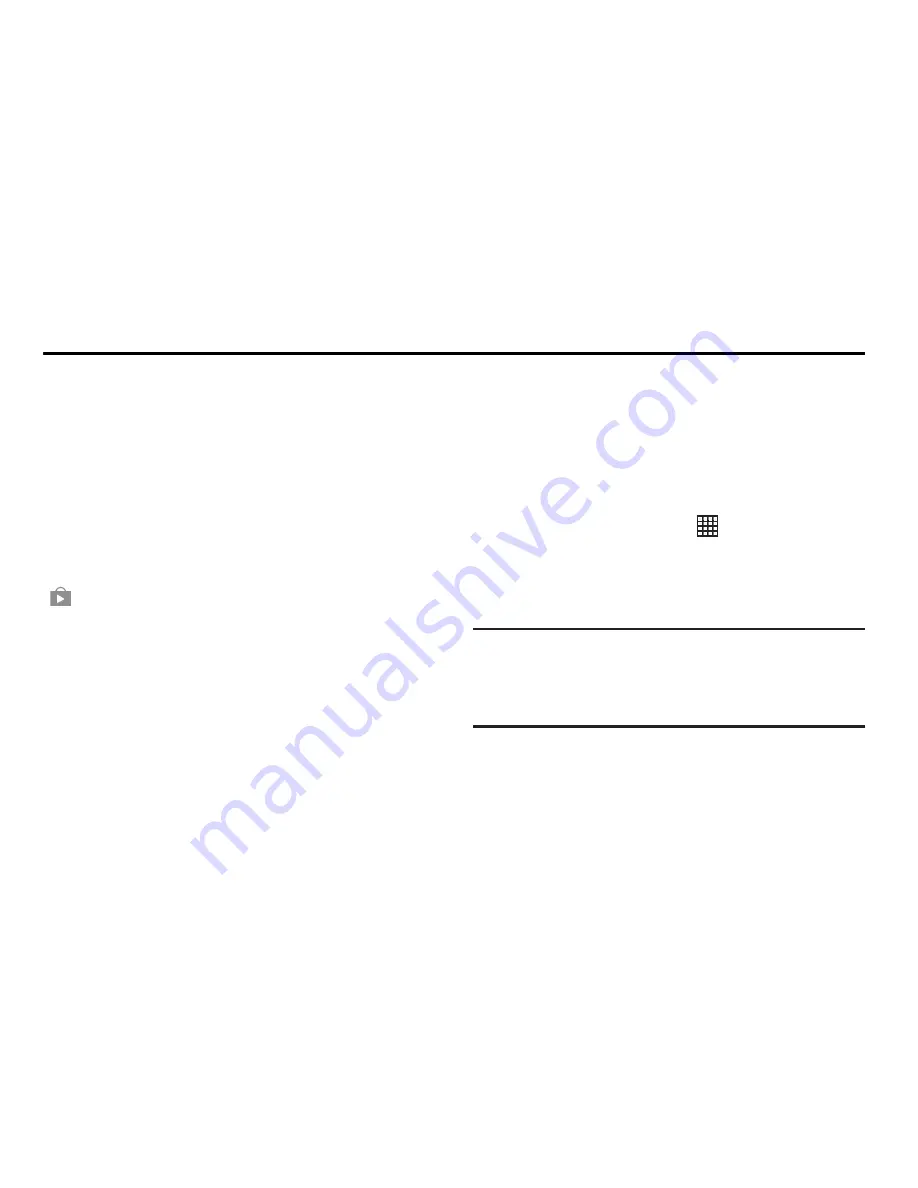
Applications 90
Section 8: Applications
This section contains a description of each application that is
available on the Apps screen, its function, and how to
navigate through that particular application. If the application
is described in another section of this user manual, then a
cross reference to that description is provided.
Updating Applications
Once you have registered your device (see
“Software
Update”
on page 156) and signed into your Google Account
(see
“Your Google Account”
on page 42), you may see the
Updates Available
notification in the Status Bar if there
is a new version of one or more apps available or, when you
open an application that is preloaded on your device, an
Update Available
message may be displayed.
To update the applications:
1.
Touch the top of the screen and swipe downward.
The Status Details screen displays.
2.
Touch
Updates available
.
Accessing Applications
The
Apps
screen displays all applications installed on your
wireless device. Applications that you download and install
from Google Play or from the web are also added to a
Home screen.
To access applications:
1.
From a Home screen, touch
Apps
.
The Apps screen displays.
2.
Locate the application’s icon and touch it to launch the
application.
Tip:
To open applications quickly, add the icons of frequently-
used applications to one of the Home screens, if it is not
there by default. For more information, refer to
“Adding a
Shortcut or Widget”
on page 33.
















































