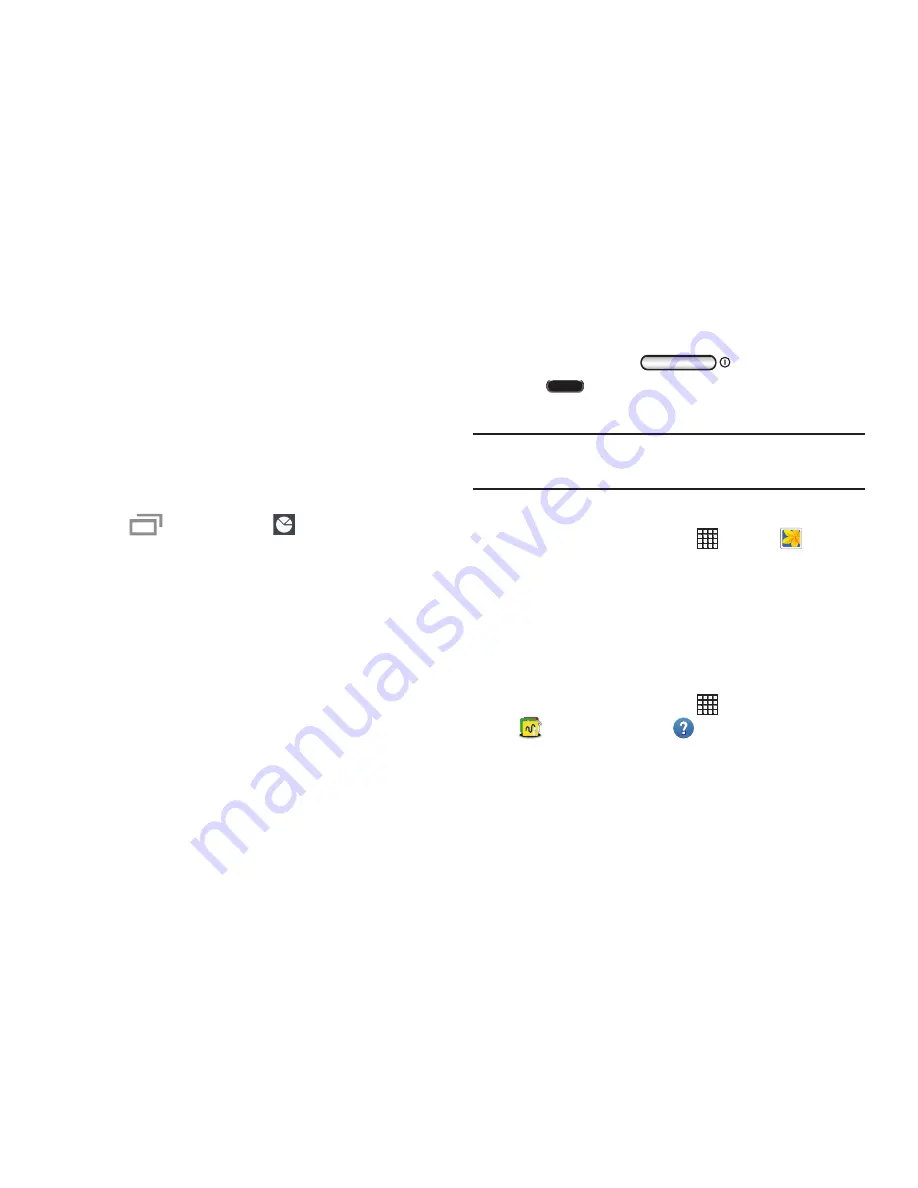
Understanding Your Device 38
Task Manager
Your device can run applications simultaneously and some
applications run in the background.
Use Task Manager to see which applications are running on
your device and to end running applications to extend battery
life. You can also uninstall applications from your device and
see how much memory is used by applications.
To access the Task Manager:
1.
Touch
Recent apps
➔
Task manager.
2.
Touch each tab for options:
3. Active applications
: View applications running on
your device. Touch
End
to terminate an application or
End all
to terminate all running applications.
4. Downloaded
: View applications installed from Google
Play. Touch
Uninstall
to remove an application from
your device.
5. RAM manager
: Display the amount of Random Access
Memory (RAM) currently in use. Touch
Clear memory
to clear inactive and background processes.
6. Storage
: View internal (System storage) and external
(SD card) storage memory statistics.
Screen Capture
Press and hold the
Power/Lock Key
and
Home
to capture and save an image of the
current screen.
Note:
A copy of the screenshot is automatically saved to the
clipboard.
To view the screen shots:
1.
From a Home screen, touch
Apps
➔
Gallery
.
2.
Touch to open the
Screenshots
album.
3.
Touch a screen capture to view it.
Help
Access help information to learn how to use the device and
applications or configure important settings.
1.
From a Home screen, touch
Apps
➔
Samsung
folder
➔
Help
.
2.
Select a category to view tips.
















































