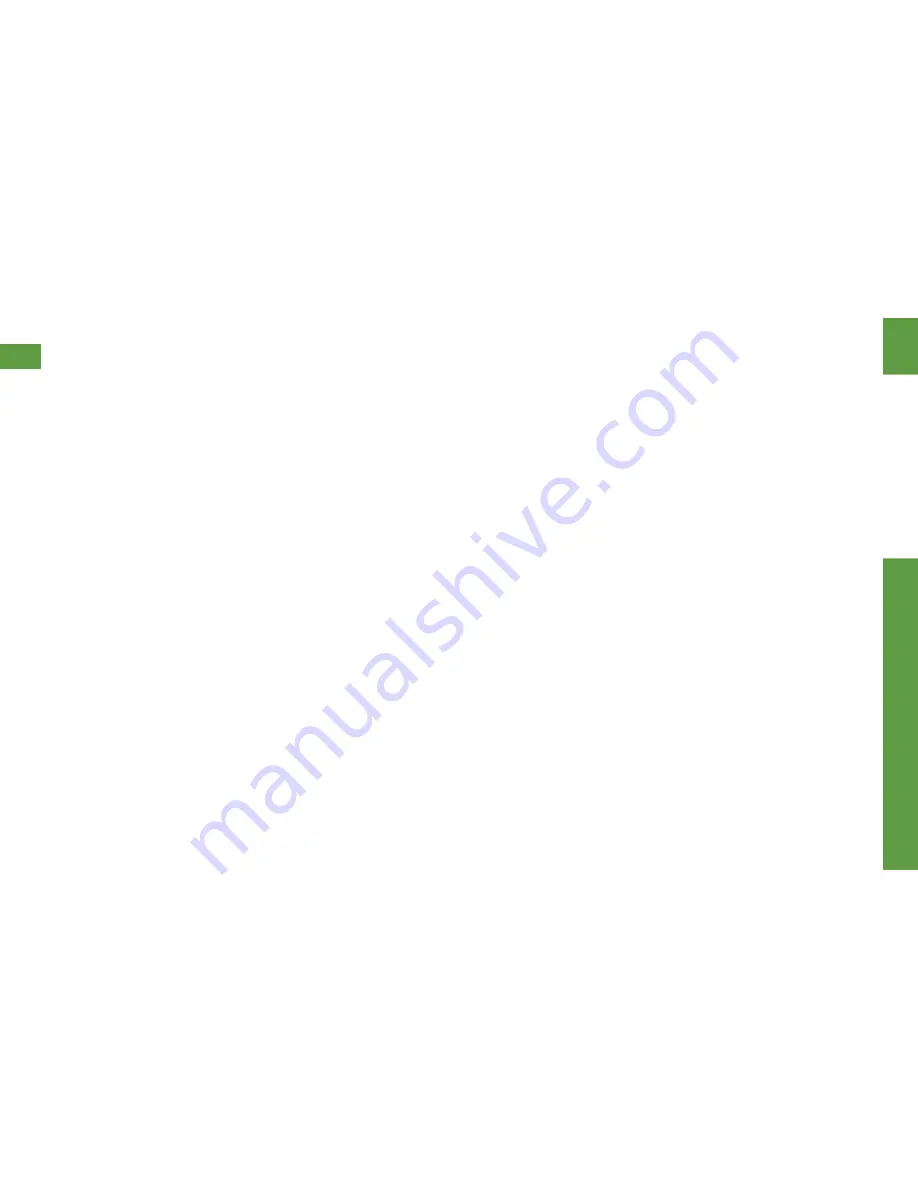
Get R
eady
visit sprint.com/readynow for more information to get your phone up and running
7
Once activated, your phone guides you
through various setup options, including
setting up your Google™ Account.*
Complete the Setup Screens
1.
When you see the
Welcome
screen, select
a language and tap
Next
to begin.
2.
You’ll see a Wi-Fi setup screen. Follow the
prompts to sign in to an available Wi-Fi
network, or tap
Next
to continue.
3.
Follow the prompts on the next few
screens to get your phone set up.
Tap
Skip
or
Next
to continue.
• Got Google?
- Create or sign in to a
Google Account. Select additional
Google preferences, including Google
Location options, as prompted.
• This phone belongs to...
- Enter your name
to personalize your phone experience.
• Samsung account
- Create or sign in to a
Samsung user account.
• Dropbox
- Create or sign in to a Dropbox
cloud storage account.
• Learn about key features
- Browse a list
of features to enhance your phone use,
such as
S Beam
™,
Air view
™,
Smart stay
,
and more.
4.
When your phone setup is finished, enter a
device name and tap
Finish
. You will see
the Home screen with a few helpful
navigation tutorials.
* You do not need to sign up for a Google Account to
use your phone; however, to download content from
the Google Play™ Store app, you must link your
phone to a Google Account.
Set Up Your Phone






















