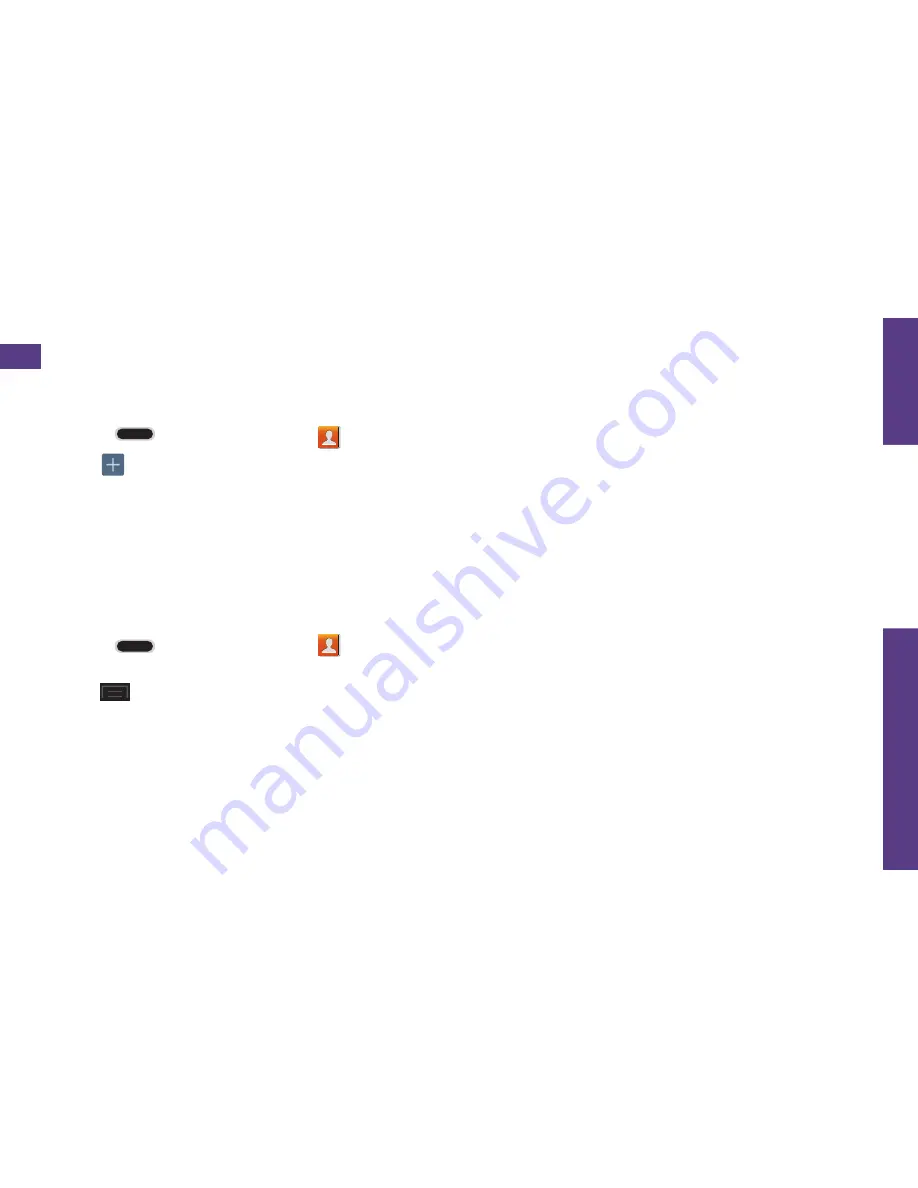
visit sprint.com/support for guides, tutorials and more
21
U
se Y
our Phone
Contacts
Add a New Entry to Contacts
1.
Press
and tap
Contacts
.
2.
Tap
.
3.
Tap any field and use the onscreen
keyboard to enter the name, phone
number, and other contact details.
4.
Add more data fields or a picture if
desired, and tap
Save
.
Edit a Contact Entry
1.
Press
and tap
Contacts
>
[contact you’d like to edit].
2.
Tap
>
Edit
.
3.
Tap an option:
•
[image icon] to assign a picture to
the entry.
• Name
to edit the current name.
• Phone
to add or delete a phone number.
to add or delete an email address.
• Groups
to assign the contact to a group.
• Ringtone
to assign the contact a ringtone.
• Message alert
to assign the contact a
message alert.
• Vibration
pattern
to assign a
vibrate pattern.
4.
Tap
Save
to save your updates.
Note:
To add a phone number, email
address, or other field to an existing contact,
tap
Add another field
at the bottom of the
entry and select a data type (such as
Phonetic name, Address, Website, etc.).






























