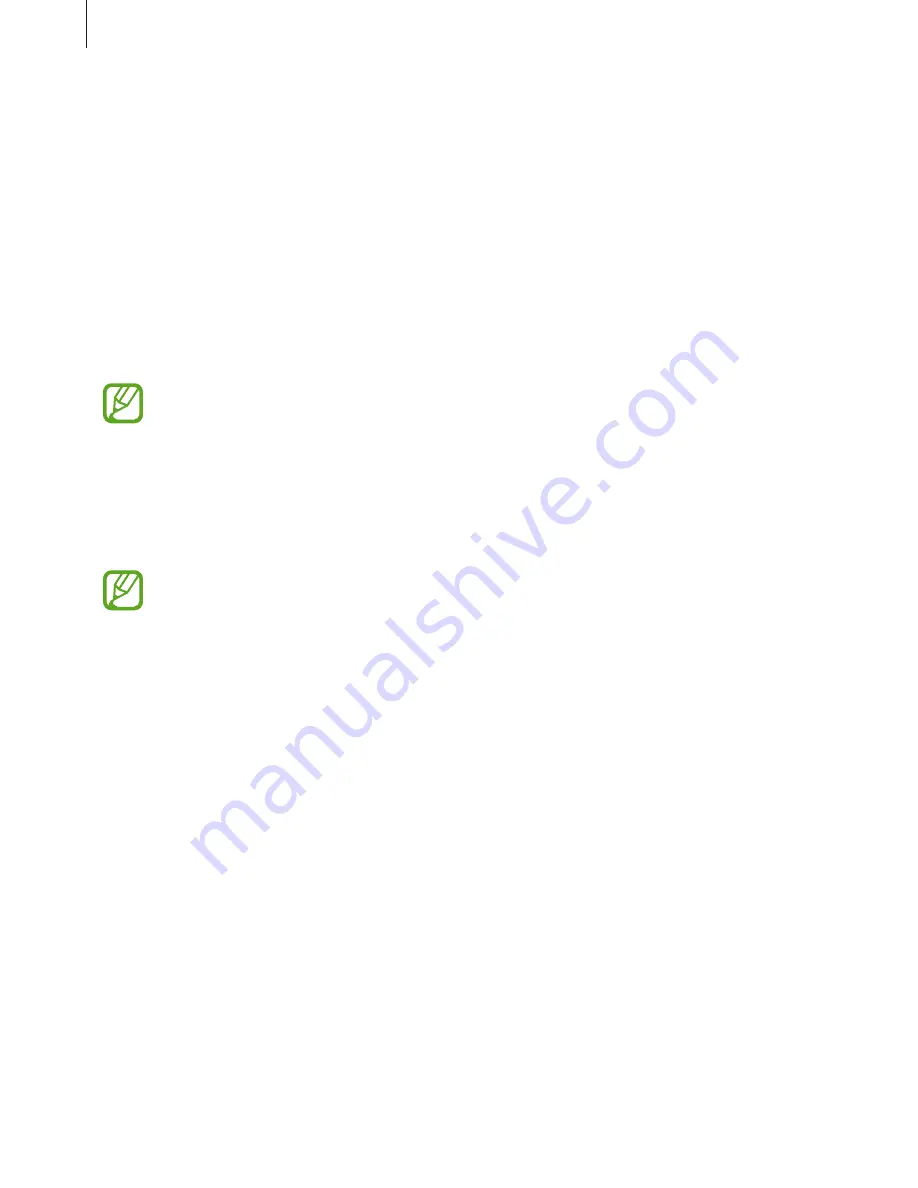
Settings
239
Performance mode
Change the device’s performance mode according to your usage, such as playing games or
music, to get the best performance.
On the Settings screen, tap
Device maintenance
→
Performance mode
.
•
Optimized (recommended)
: Balance battery life and screen resolution for everyday use.
•
Game
: Enhance your gaming experience by making games run more smoothly.
•
Entertainment
: Apply ultra high quality sound, enhanced images, and maximum display
settings to enjoy your music and videos more.
•
High performance
: Apply the highest quality display settings.
Battery power consumption will increase depending on the mode.
Storage
Check the status of the used and available memory.
On the Settings screen, tap
Device maintenance
→
Storage
.
•
The actual available capacity of the internal memory is less than the specified
capacity because the operating system and default apps occupy part of the
memory. The available capacity may change when you update the device.
•
You can view the available capacity of the internal memory in the Specification
section for your device on the Samsung website.
Managing the memory
To delete residual files, such as cache, tap
CLEAN NOW
. To delete files or uninstall apps that
you do not use any more, select a category under
USER DATA
. Then, tick items to select and
tap
DELETE
or
UNINSTALL
.
Memory
On the Settings screen, tap
Device maintenance
→
Memory
.
To speed up your device by reducing the amount of memory you are using, tick apps from
the apps list, and tap
CLEAN NOW
.






























