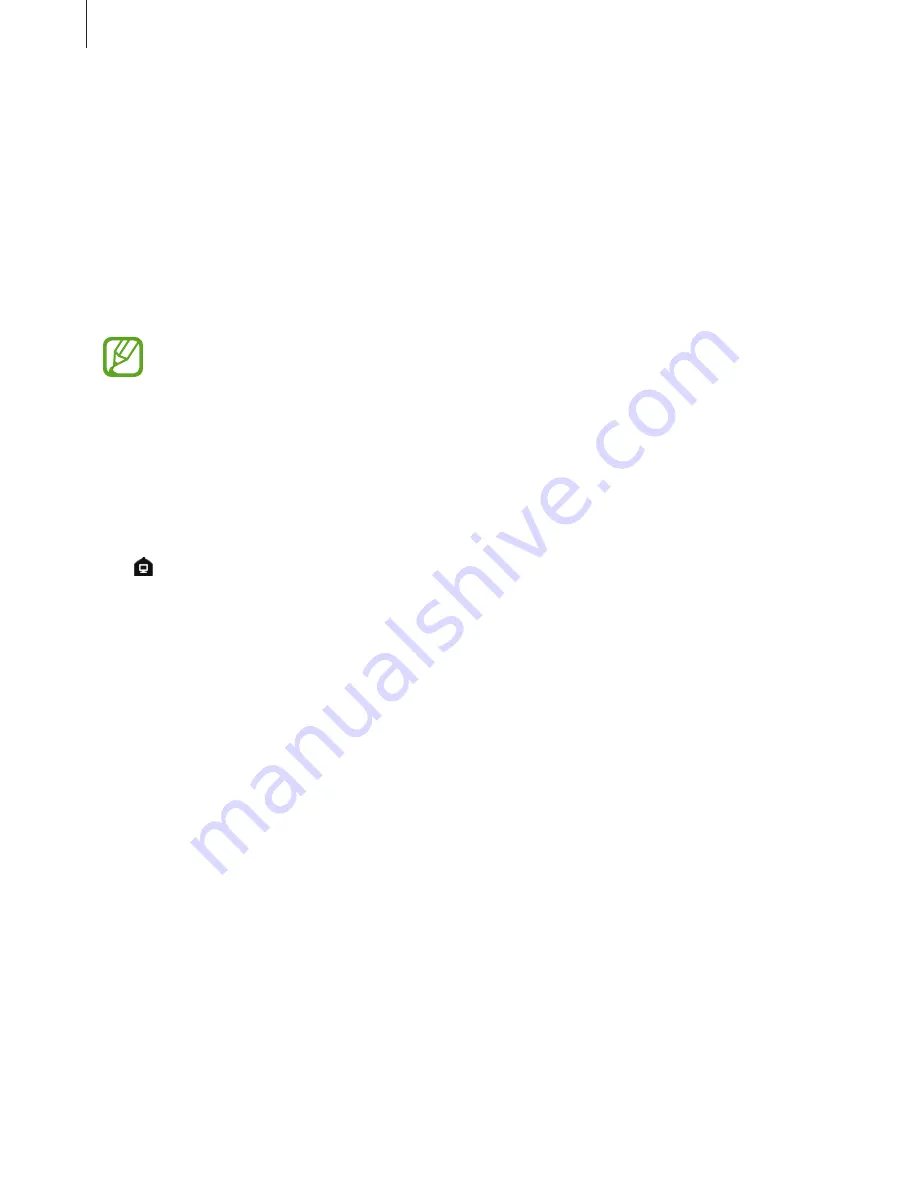
Apps and features
211
Enjoying games vividly on a large screen
Play your smartphone’s games on a large screen. On the connected TV or monitor, launch the
Game Launcher
app.
Answering calls
While using Samsung DeX, you can answer calls from your smartphone on the connected TV
or monitor. Select the call answering option on the connected TV or monitor to answer a call.
Your smartphone’s speaker will be used during the calls.
If you do not want to use the speakerphone, remove your smartphone from the DeX
Station. It may take a few seconds to display the call screen on the smartphone.
Changing screen mode
Switching to screen mirroring mode
On the connected TV or monitor, launch the
Settings
app and tap
Connections
→
More
connection settings
→
HDMI mode
→
Screen Mirroring
. Alternatively, on the status bar,
tap
→
SWITCH TO SCREEN MIRRORING
.
Switching to Samsung DeX mode
On your smartphone, launch the
Settings
app and tap
Connections
→
More connection
settings
→
HDMI mode
→
Samsung DeX
. Alternatively, open the notification panel and tap
Samsung DeX available
.
Ending the connection
To disconnect your smartphone from the connected monitor, remove your smartphone from
the DeX Station.






























