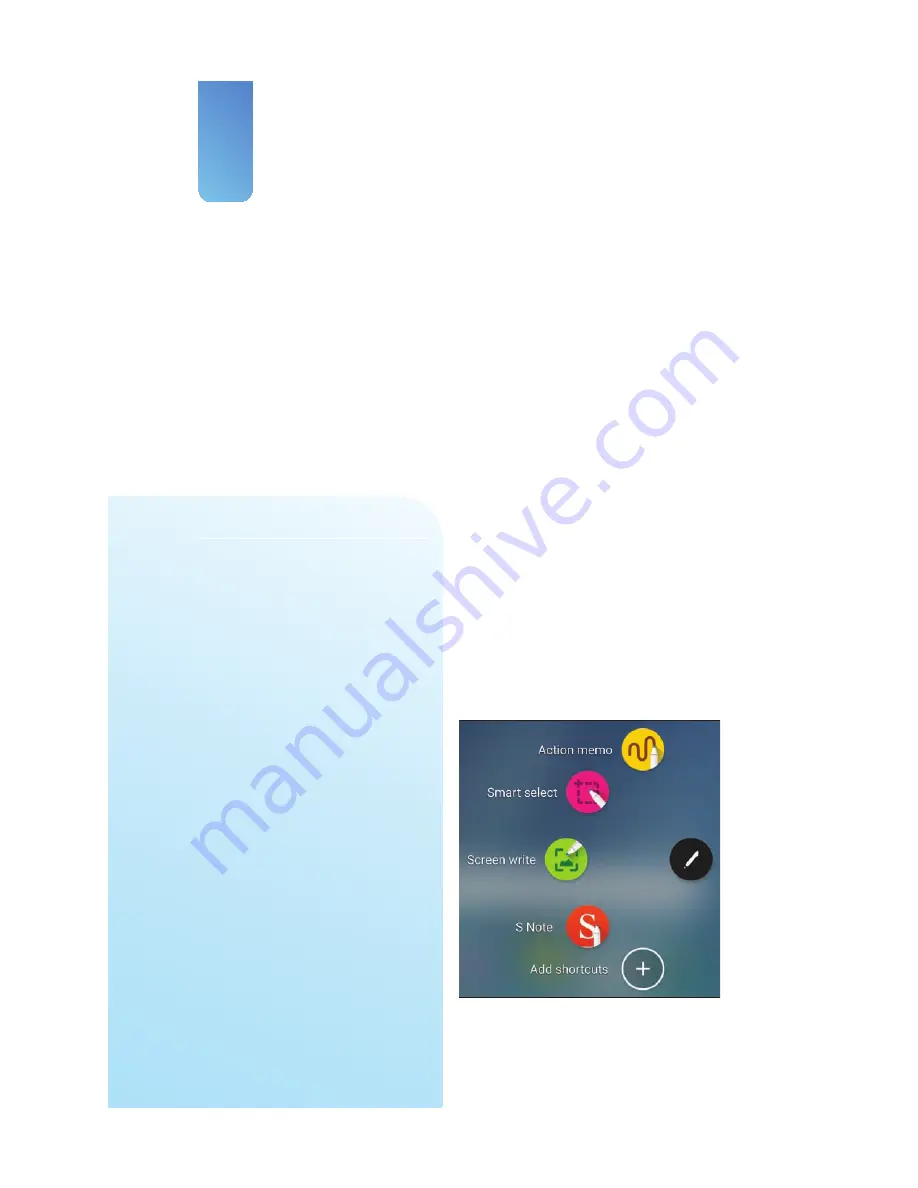
Prologue
8
When you remove your S Pen, Air
Command is the first thing that pops
up. Air Command gives you quick
access to useful S Pen functionality.
You can also access Air Command
any time by hovering your S Pen over
the screen and pressing the S Pen
button or by tapping the pencil icon.
•
Action Memo
—Write a note and
tell your Note 5 to take action
on what you write. For example,
write a phone number and tell
Action Memo to dial that number.
•
Stylus tip
—The S Pen stylus tip is what makes contact with the screen
as you write and draw. The stylus tip is pressure sensitive, so it knows
how hard or soft you are pressing. This is particularly useful for drawing
because pressure translates into line thickness.
•
S Pen release button
—The release button enables you to easily remove
and replace the S Pen. When the S Pen is in your Note 5, press the release
button and then pull out the S Pen. When you re-insert the S Pen into
your Note 5, press the release button again.
•
S Pen button
—The S Pen button adds extra functionality to the S Pen.
When you press the button as you drag the pen on the screen, you can
perform functions, such as moving between screens, taking screenshots,
and even cutting out parts of any screen.
Содержание galaxy note 5
Страница 1: ......
Страница 16: ...This page intentionally left blank...
Страница 17: ......
Страница 64: ...This page intentionally left blank...
Страница 65: ...Tap to choose a new wallpaper Tap to choose where to use the wallpaper...
Страница 109: ...This page intentionally left blank...
















































