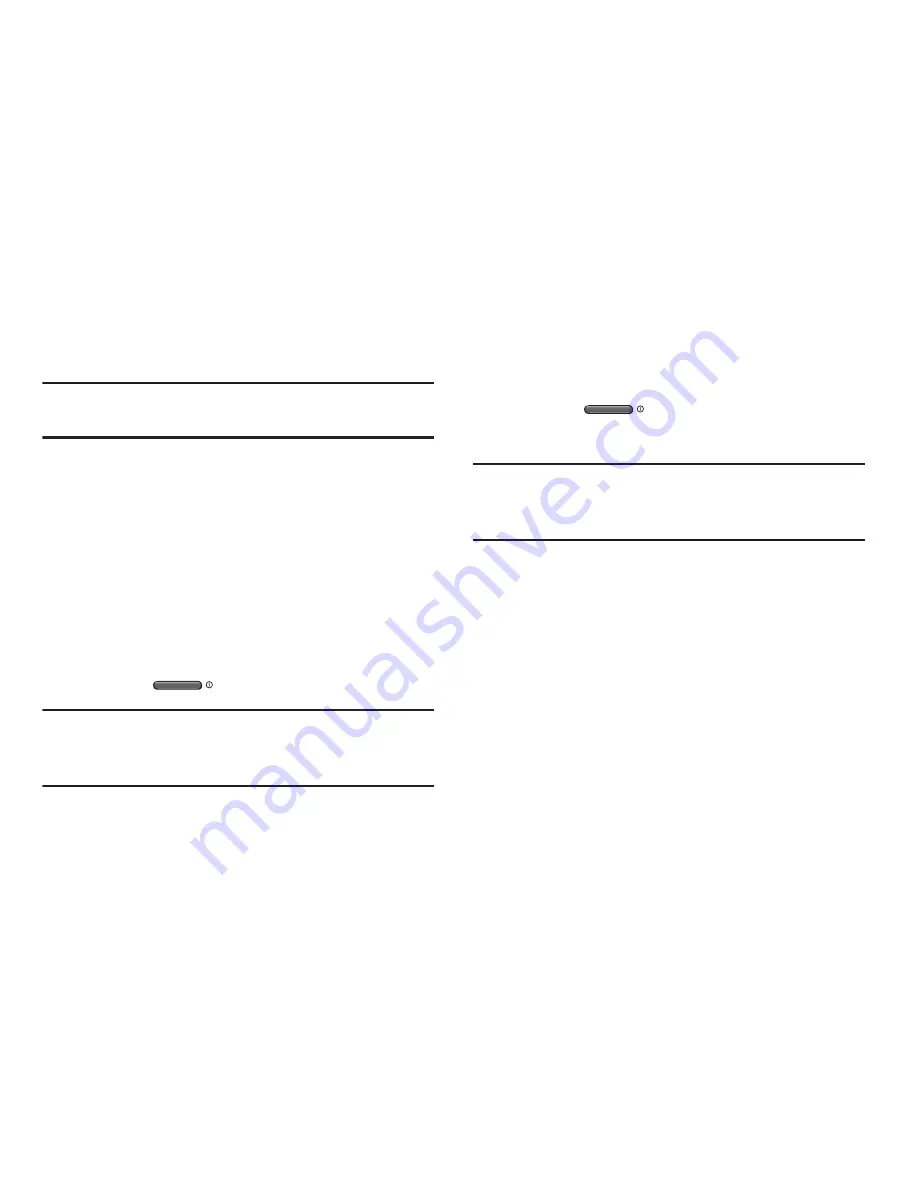
Getting Started 15
Securing Your Device
Use your device’s screen lock features to secure your device.
Note:
Unless stated otherwise, instructions in this User Manual
start with the device unlocked, at the Home screen.
To set a personal screen lock, use the Screen lock option
under Security settings. For more information, see
“Screen
lock”
on page 146.
For other settings related to securing your device, see
“Security”
on page 151.
Locking the Device
By default, the device locks automatically when the
screen times out.
– or –
Press the
Power/Lock Key
.
Tip:
When the device is locked, the Emergency call feature is
available on the lock screen, to allow you to make
emergency calls even while the device is locked.
Unlocking the Device
Unlock the device using one of the default unlock screens, or
use Screen lock options for increased security.
Press the
Power/Lock Key
, then touch and
drag your finger across the screen.
Tip:
Special notification icons display for missed calls or new
messages. Drag a missed call or message icon to view
the message or call log.
Содержание Galaxy Note 2
Страница 1: ...User Guide ...






























