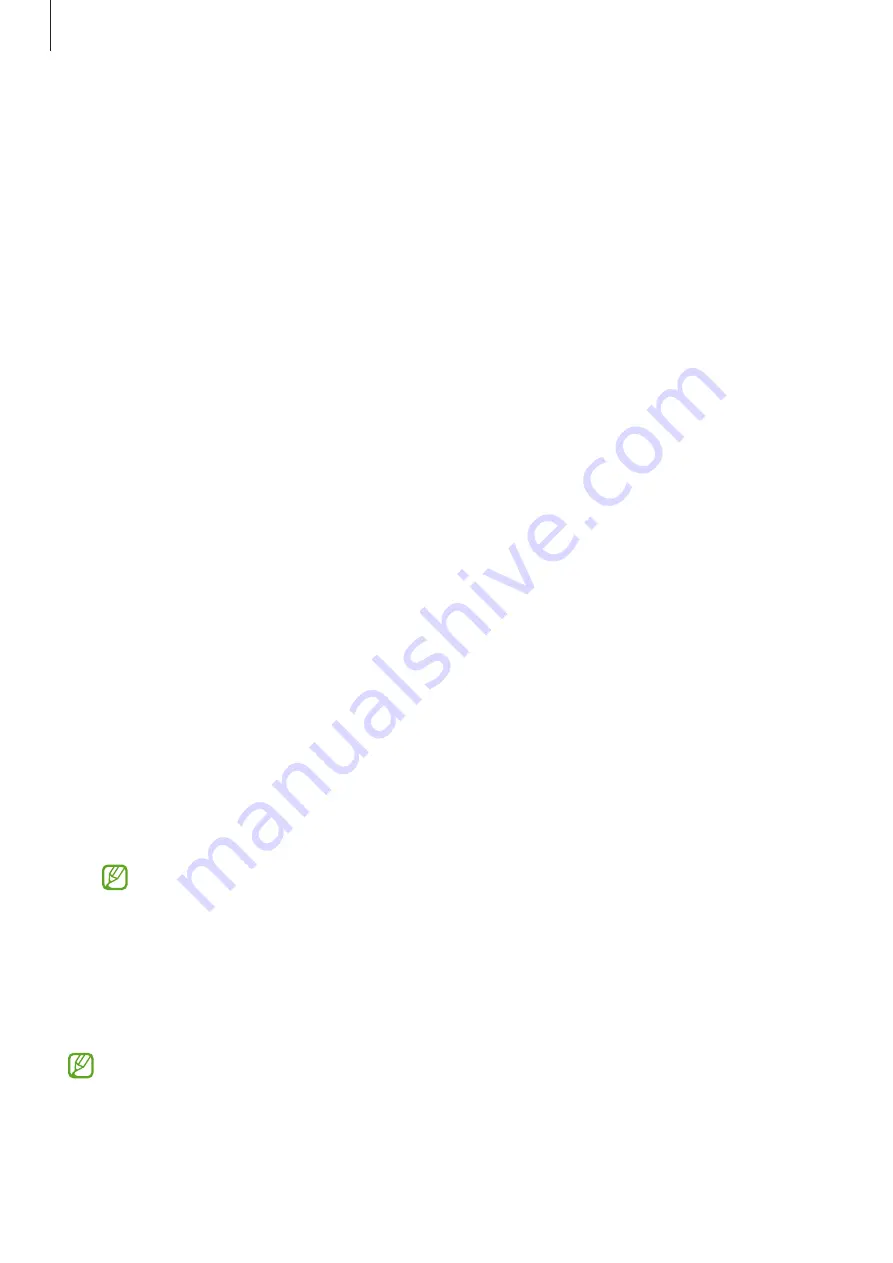
Settings
127
Configure settings for some features provided by Google.
On the Settings screen, tap
.
Advanced features
Options
Turn on advanced features and change the settings that control them.
On the Settings screen, tap
Advanced features
.
•
Labs
: Use new features of the device.
•
Side key
: Select an app or feature to launch using the Side key. Refer to
for more information.
•
Motions and gestures
: Turn on the motion feature and configure settings. Refer to
•
One-handed mode
: Turn on one-handed operation mode for your convenience when
using the device with one hand.
•
Screenshots and screen recorder
: Change the settings for screenshots and screen
recorder.
•
Show contacts when sharing content
: Set the device to display the people you
contacted on the sharing options panel so that you can share content directly.
•
Video call effects
: Set to use various effects such as changing the background
during video calls. Refer to
for more information.
•
This feature is only available in some apps.
•
Some features may not be available depending on the model.
•
Game Launcher
: Turn on the Game Launcher. Refer to
for more
information.
•
Dual Messenger
: Install the second app and use two separate accounts for the same
messenger app. Refer to
Some features may not be available depending on the carrier or model.
















































