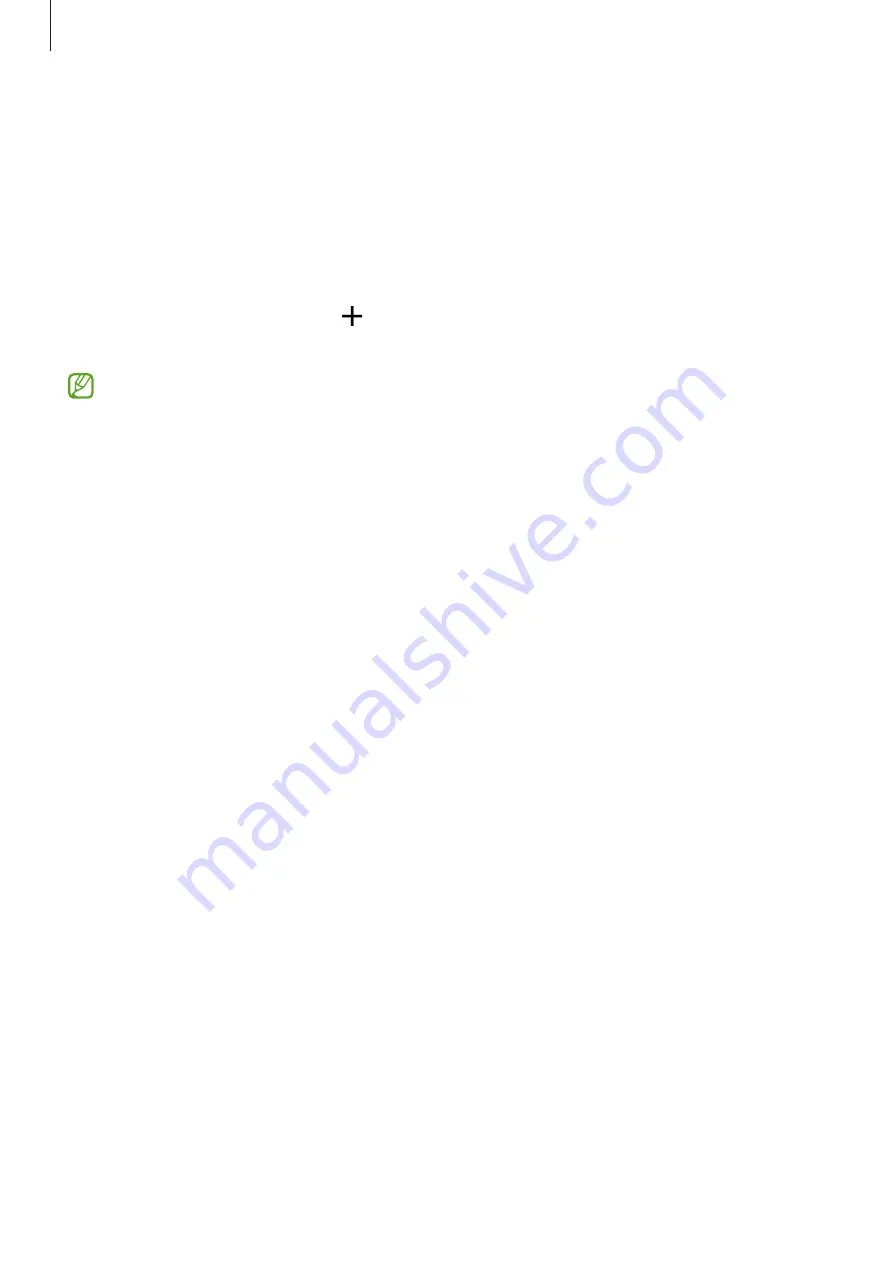
Apps and features
80
SmartThings
Control and manage smart appliances and Internet of Things (IoT) products with your
smartphone.
To view more information, launch the
SmartThings
app and tap
Menu
→
How to use
.
1
Launch the
SmartThings
app.
2
Tap
Devices
→
Add device
or .
3
Select a device and connect to it by following the on-screen instructions.
•
Connection methods may vary depending on the type of connected devices or the
shared content.
•
The devices you can connect may vary depending on the region. Available features
may differ depending on the connected device.
•
Connected devices’ own errors or defects are not covered by the Samsung warranty.
When errors or defects occur on the connected devices, contact the device’s
manufacturer.
















































