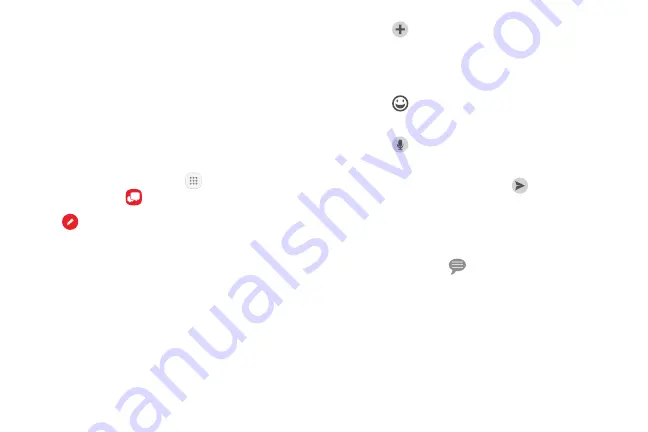
74
Apps
This section describes how to create and send a
message using the Verizon Messages app.
Create and Send Messages
Use the Verizon Messages app to send and receive
messages with your friends and family.
1. From the Home screen, tap
Apps
>
Verizon
folder >
.
2. Tap
New message
.
•
Tap the
To
: field and then enter a contact name,
a mobile phone number, or an email address
using the keyboard. As you enter letters,
possible matches from your accounts and
contacts display on the screen. Touch a match to
add it to the message.
•
Tap
Type a message
and enter your message.
•
Tap
Attach
to attach an item, such as
a postcard, picture, video, audio recording,
Glympse location, location, contact card, or
song.
•
Tap
Emoticon
to insert emoticons into your
message.
•
Tap
Voice
to record and insert an audio
recording into your message.
3. Review your message and tap
Send
.
Read Messages
When you receive a message, your phone notifies
you by displaying the
New message icon in the
Status bar.
Содержание GALAXY J7 V
Страница 8: ...Learn about your mobile device s special features Special Features ...
Страница 9: ...2 Special Features Side Speaker This device features the speaker on the side of the device Speaker ...
Страница 11: ...Set Up Your Device Learn how to set up your device for the first time ...
Страница 26: ...Learn About Your Device 19 Home Screen Status bar Home screen indicator App shortcuts ...
Страница 29: ...Learn About Your Device 22 Notifications Settings Quick settings View all Notification cards ...
Страница 44: ...Learn how to change the way apps are displayed organize apps into folders and uninstall or disable apps Apps ...
Страница 91: ...84 Apps Phone Video call Hide the keypad More options Voice command Voicemail Call ...
Страница 100: ...93 Apps Phone Settings To access settings From a Home screen tap Phone More options Settings ...
Страница 108: ...Configure your device s connections and settings add accounts and customize Home screens apps and features Settings ...
Страница 111: ...Connections Manage connections between your device and a variety of networks and other devices ...
Страница 138: ...Notifications Select which apps you want to receive alerts from Alerts include notifications sounds and vibrations ...
Страница 141: ...Display Configure your display s brightness screen timeout delay and other display settings ...
Страница 146: ...Wallpapers and Themes You can change the appearance of your device with custom wallpapers themes and icons ...
Страница 158: ...Lock Screen and Security Secure your device and protect your data with Lock Screen and Security settings ...
Страница 164: ...Accounts Set up and manage accounts including your Google Account Samsung account email and social networking accounts ...
Страница 174: ...Other Settings Configure features on your device that make it easier to use ...
Страница 176: ...Additional resources for your device Getting Help ...
Страница 178: ...View legal information for your device Legal ...






























