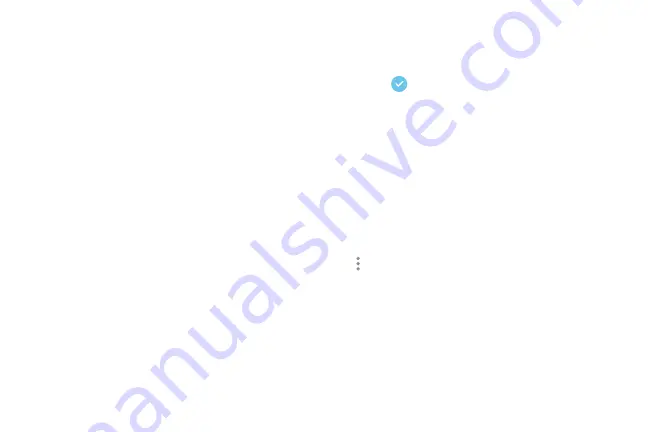
Learn About Your Device
35
Emergency Mode
Emergency mode conserves your device’s remaining
power when you are in an emergency situation.
Emergency mode saves battery power by:
•
Restricting application usage to only essential
applications and those you select.
•
Turning off Mobile data when the screen is off.
•
Turning off connectivity features such as Wi-Fi and
Bluetooth.
Activate Emergency Mode
To activate Emergency mode:
1. Press and hold the
Power
key to display the Device
options window.
2. Tap
Emergency mode
.
•
When accessing for the first time, read the
Terms and conditions. If you accept them, tap
the
Checkbox
, and then tap
Agree
. Confirm
when prompted.
3. Tap
Turn on
.
Turn Off Emergency Mode
After Emergency mode is turned off, the Location
settings may stay the same as they were in Emergency
mode.
►
From the Emergency mode Home screen, tap
More options
>
Turn off Emergency mode
.
Содержание GALAXY J7 V
Страница 8: ...Learn about your mobile device s special features Special Features ...
Страница 9: ...2 Special Features Side Speaker This device features the speaker on the side of the device Speaker ...
Страница 11: ...Set Up Your Device Learn how to set up your device for the first time ...
Страница 26: ...Learn About Your Device 19 Home Screen Status bar Home screen indicator App shortcuts ...
Страница 29: ...Learn About Your Device 22 Notifications Settings Quick settings View all Notification cards ...
Страница 44: ...Learn how to change the way apps are displayed organize apps into folders and uninstall or disable apps Apps ...
Страница 91: ...84 Apps Phone Video call Hide the keypad More options Voice command Voicemail Call ...
Страница 100: ...93 Apps Phone Settings To access settings From a Home screen tap Phone More options Settings ...
Страница 108: ...Configure your device s connections and settings add accounts and customize Home screens apps and features Settings ...
Страница 111: ...Connections Manage connections between your device and a variety of networks and other devices ...
Страница 138: ...Notifications Select which apps you want to receive alerts from Alerts include notifications sounds and vibrations ...
Страница 141: ...Display Configure your display s brightness screen timeout delay and other display settings ...
Страница 146: ...Wallpapers and Themes You can change the appearance of your device with custom wallpapers themes and icons ...
Страница 158: ...Lock Screen and Security Secure your device and protect your data with Lock Screen and Security settings ...
Страница 164: ...Accounts Set up and manage accounts including your Google Account Samsung account email and social networking accounts ...
Страница 174: ...Other Settings Configure features on your device that make it easier to use ...
Страница 176: ...Additional resources for your device Getting Help ...
Страница 178: ...View legal information for your device Legal ...
















































